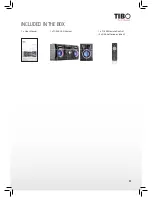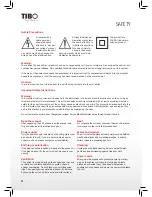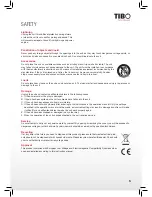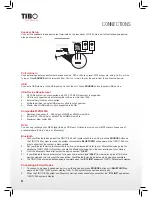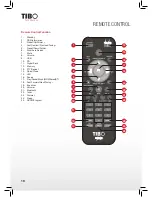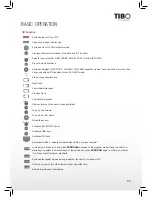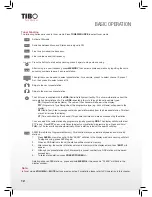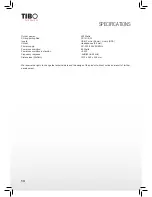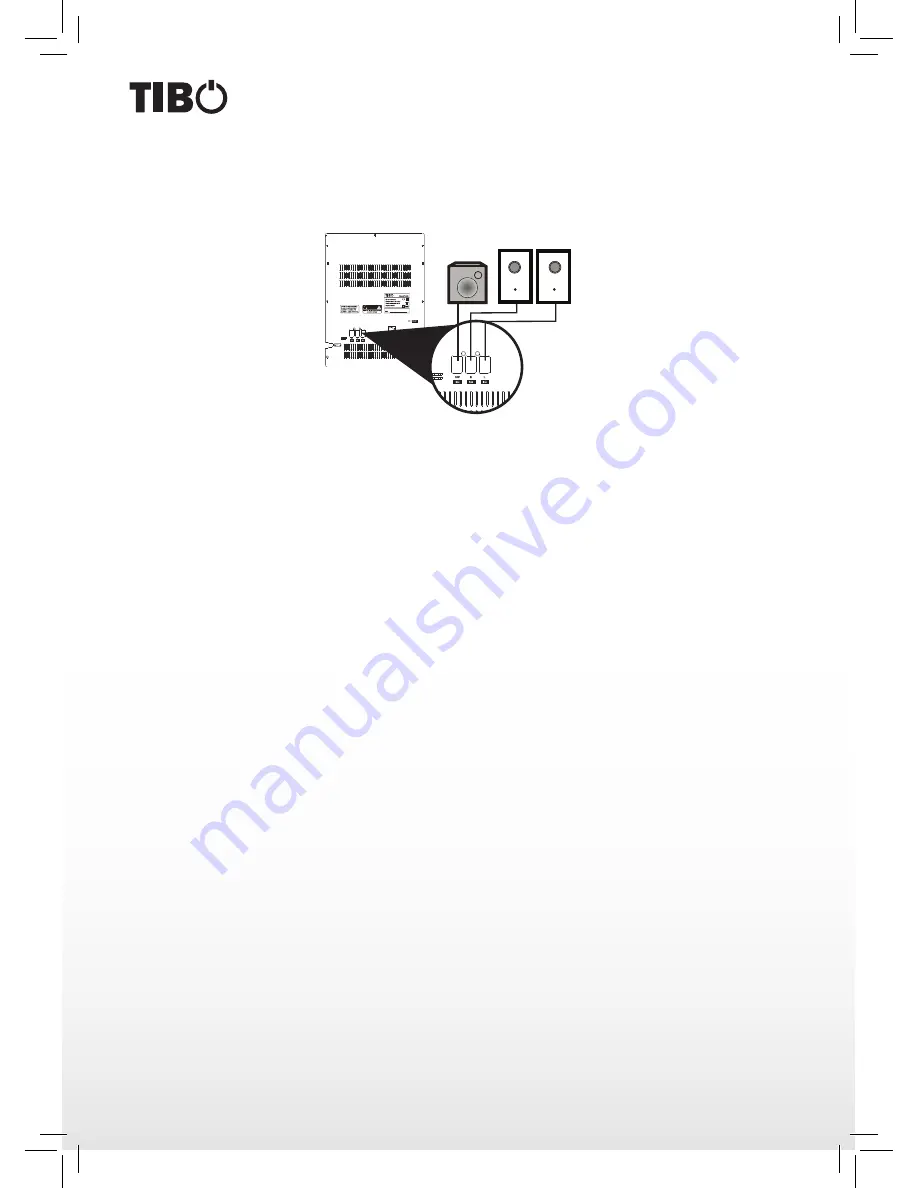
Subwoofer
L
R
Turn it back on
8
CONNECTIONS
Speaker Set up
Connect the speakers to speaker output terminals on the rear panel of TI-350 main unit with attached speaker ca-
bles as shown below.
Port in/Line in
Connect analogue stereo audio from devices such as, DVD or Blu-ray player, MP3 player, etc. using Port in or Line
in input. Press SOURCE button to switch from Port in or Line in to play the audio from the connected device.
USB
Connect a USB memory to the USB port on front of the unit. Press SOURCE button to select USB source.
USB Device Requirement
1.
NTFS file system is not supported only FAT (12/16/32) file system is supported.
2.
USB is not supported when total number of files is more than 1000.
3.
External hard disk is not supported.
4.
Multiple partition in single USB memory stick is not supported.
5.
Maxim size of USB memory stick supported is 64 GB.
Compatible MP3/WMA
1.
Sampling Frequency: 8 - 48 khz for both MP3 and WMA music file.
2.
Bit rate: 32 - 320 kbps for both MP3 and WMA music file.
3.
Maximum files: under 999.
Note:
You can only recharge your MP3 player through USB port. To listen to music on your MP3 player choose one of
available inputs (Port in, Line in or Bluetooth).
Bluetooth
1.
With your Bluetooth device and the TIBO TI-350 Hi-Fi system both turned On, press the SOURCE button on
the TIBO TI-350 system to make the system discoverable. BLUETOOTH will appear on the TIBO TI-350 dis-
play to show that the system is discoverable.
2.
Set your Bluetooth device to discoverable so it can be discovered (refer to your Bluetooth device guide for
details) by TIBO TI-350 Hi-Fi system. Locate the Bluetooth device list in the user interface of your device.
3.
From the Bluetooth device list, select the device named “TI-350”.
4.
If your Bluetooth device prompts you for a pass code, enter digits “0000” (four zeros) and press OK. Some
devices also ask you to accept the connection. Your Bluetooth device indicates when pairing is complete.
5.
The TIBO TI-350 system indicates pairing is complete when the “BT LINK” appears on TIBO TI-350 system’s display.
Connecting a Paired Device
1.
To connect a previously paired device, turn on the device and press SOURCE button until BLUETOOTH ap-
pears on the TIBO TI-350 system display. TIBO TI -350 system reconnects automatically.
2.
When the TIBO TI-350 system and Bluetooth device have successfully connected, the “BT LINK” appears on
TIBO TI-350 system’s display.