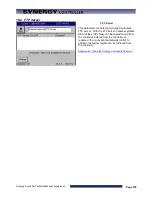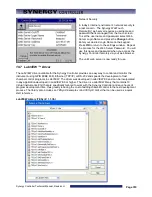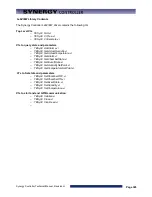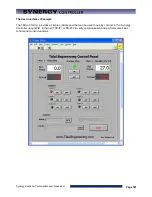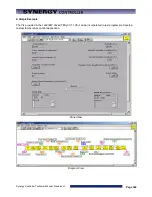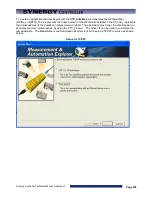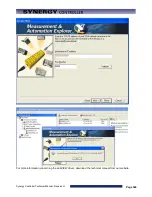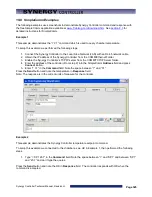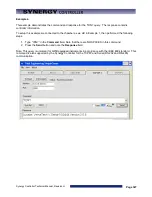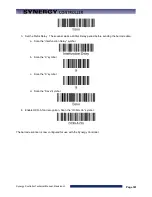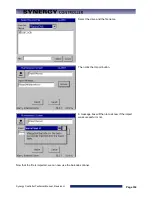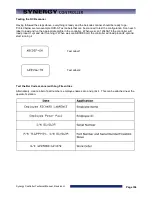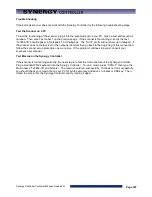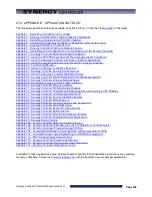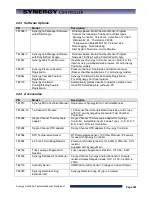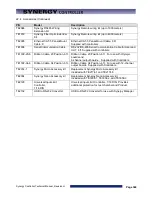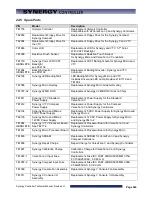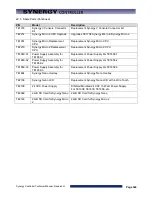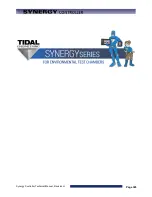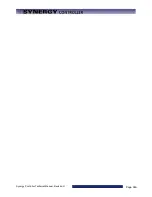Synergy Controller Technical Manual, Revision H
Page 332
20.5 Barcode Interface Specifications
This is the specification for the barcode scanner setup for use with barcode scanners.
The format required by the Synergy Controller is as follows:
[CTRL+S][400ms pause][Barcode Data][Carriage Return] [Carriage Return]
Any barcode scanner that can attach via a keyboard wedge or USB port and can be configured with the
above format will work with the Synergy Controller.
20.6 Controller Setup
No changes are required to any settings on the Synergy Controller for this barcode application except to
import the macro file that provides the look-up table to interpret the barcode scans and execute an action
based on the barcode.
Macro File Format
The Macro file used by the Synergy Controller is a simple comma separated file easily generated within
Microsoft Excel, or any other program that can save to .csv files.
The file layout consists of two columns, the barcode text (column A), and a communication command (or
string of commands) to execute when that barcode text is entered (column B). The communication
commands can be any valid communication commands, separated by a semicolon (;). The command string
length must not exceed 900 characters. The communications command list for the Synergy Controller is
available in the appendix of this technical manual and can be downloaded from
www.TidalEng.com/synergy.htm
As an example, when barcode text “123456-78” is scanned we want to stop the chamber, load and run the
profile “Product1.vpl”. To do this we enter 123456-78 in column A and the commands “= off; = fileopen 1
“Product1.vpl”; = run 1;” for column B. This will make sure the chamber is stopped, then load and run the
profile.
Note: Obviously, the profiles that we specify in the “fileopen” command should already be loaded on the
Synergy Controller when the macro is executed.
Sample Excel Macro spreadsheet
We can create as many barcode entries in the file as we need, as long as they are unique, however, we can
only load one .csv file into the controller at a time, so all the barcode identifiers we need should be in that file.
Once you have completed your macro file in Excel, click on File/Save As, enter a file name, and set the Save
As type to CSV (Comma Delimited)(*.csv) and save the file.
Summary of Contents for Synergy Compact
Page 14: ...Synergy Controller Technical Manual Revision H Page 14 2 0 SPECIFICATIONS 2 1 Data Sheet...
Page 71: ...Synergy Controller Technical Manual Revision H Page 71...
Page 106: ...Synergy Controller Technical Manual Revision H Page 106...
Page 123: ...Synergy Controller Technical Manual Revision H Page 123...
Page 141: ...Synergy Controller Technical Manual Revision H Page 141 TE1151 6 Triac Output Board Schematic...
Page 142: ...Synergy Controller Technical Manual Revision H Page 142 TE1708 6 Relay Board Schematic...
Page 188: ...Synergy Controller Technical Manual Revision H Page 188...
Page 274: ...Synergy Controller Technical Manual Revision H Page 274 Synergy Controller Step Syntax...
Page 294: ...Synergy Controller Technical Manual Revision H Page 294...
Page 312: ...Synergy Controller Technical Manual Revision H Page 312...
Page 345: ...Synergy Controller Technical Manual Revision H Page 345...
Page 346: ...Synergy Controller Technical Manual Revision H Page 346...