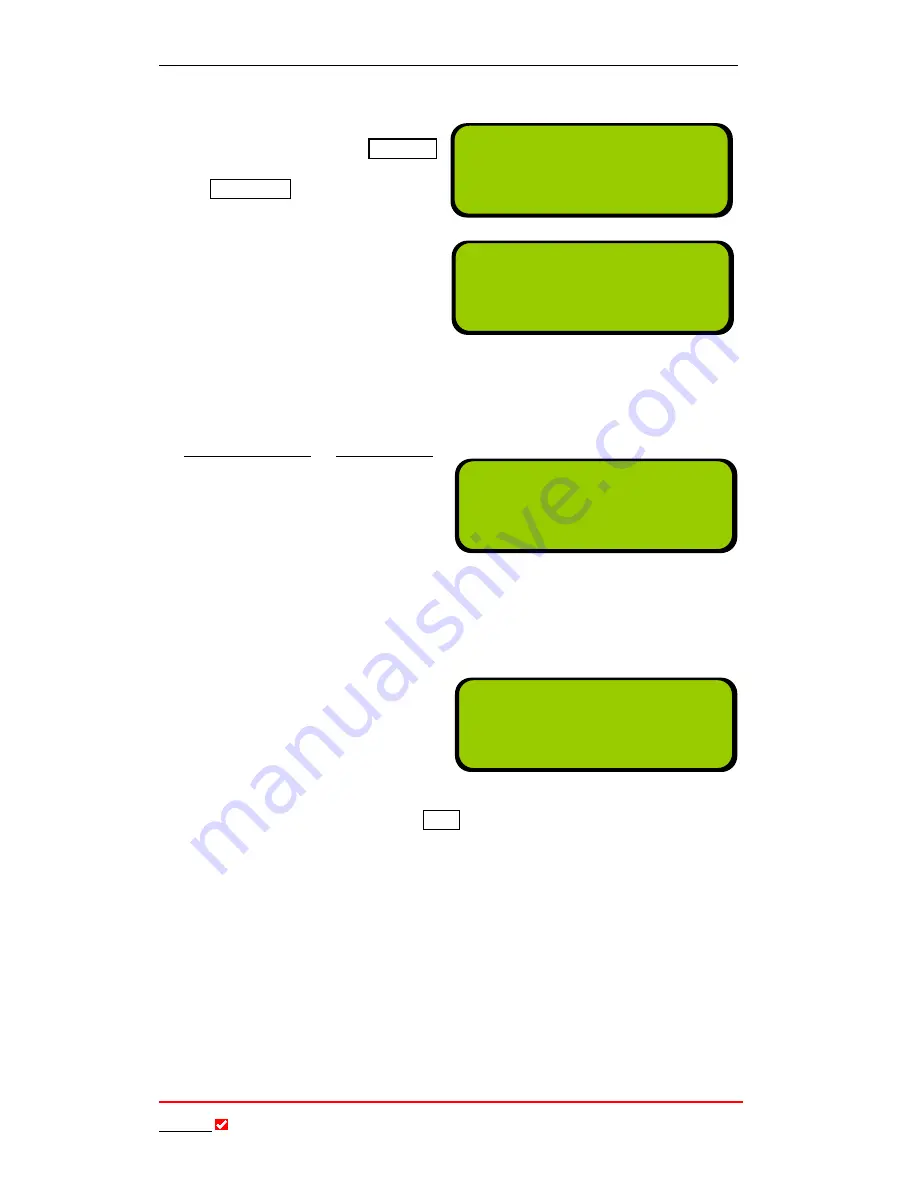
Section 17: Operation of your Codec
T
ieline
Page 113
T E C H N O L O G Y
2.
Press the
ENTER/DIAL
button on the keypad to make the call.
3.
Initially the connection you are
using will display
Dialling…
briefly
before displaying
Connecting
, as displayed in the
right-hand image.
4.
Once the connections have been
established they will be displayed
as shown in the right-hand
image.
17.13.
Manual 3G Connections
If you are confident that the 3G profile with all the connection settings you want
is loaded in your codec (for more information see the sections titled 3G
Connection States or 3G Operation),
then once you power-up the codec
simply follow the next steps to
connect. The right-hand image
displays how a codec screen will
display by for most 3G cell-phone
connections in 3GIP mode. There is no need to enter a number to dial in this
example. Simply press
ENTER/DIAL
to dial into your ISP/3G cell-phone
network.
However, there are situations when it is necessary to enter the number of your
cell-phone before dialing into your ISP/3G cell-phone network. If this number is
required for dialing, when you select
the network you are dialing over in
the 3G configuration menu, an LCD
screen similar to the right-hand one
will be displayed. To dial in this
situation:
1.
Use the
MS
to scroll to the
3GIP
connection you want on the codec
LCD
.
To select the number you wish to dial either:
a.
Press the
MEMORY
key to get a number from the phone book, or
b.
Press the
ENTER/DIAL
key to display the last dialed number for
that connection, or
c.
Simply dial the number for the destination codec using the
keypad.
2.
Press the
ENTER/DIAL
button on the keypad to make the call.
ManDflt MonoPgm
[GSMCS1> 9.6 VoiceG3
GSMCS2^ 9.6 VoiceG3
Aud Profile Wiz Menu
ManDflt MonoPgm
[GSMCS1>Connecting.]
GSMCS2^Connecting.
Aud Profile Wiz Menu
ManDflt MonoPgm
[3GIP1> Press Enter]
Aud Profile Wiz Menu
ManDflt MonoPgm
[3GIP1> Enter# ]
Aud Profile Wiz Menu
















































