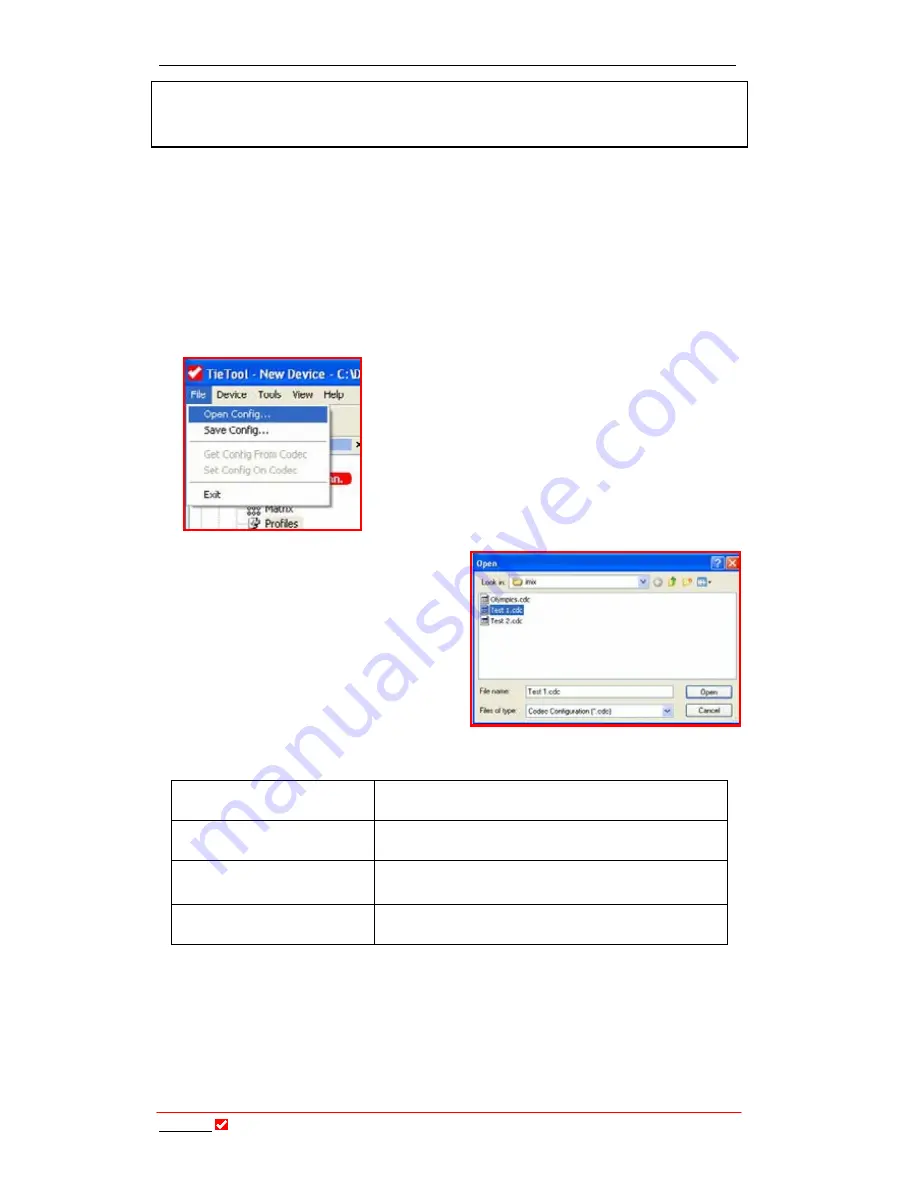
Section 21: Configuration File System
T
ieline
T E C H N O L O G Y
Page 184
WARNING:
Please note that if you want to change profiles you need to hang up
the codec before making the change. Then load the new profile that you require and
redial to make a connection.
21.3.
Set, Get, Save and Open Functions of Configuration Files
All of these functions have their commands displayed in the drop-down box from
the file menu in
Tool
Box
software.
To open a Configuration File you that you have created and saved on your PC,
first open
Tool
Box
software. Then click on the
File
menu in the top left corner of
the
Tool
Box
main menu. A drop-down box will appear as shown below.
Click on
Open Config,
which will open a new menu
showing the Codec Configuration files you have
saved on your PC. These files have a *.cdc file
extension. Select the file you wish to open and click
on it once, in the example below we are selecting the
file
Test 1.cdc
. Now click on
Open
to open the file.
Your settings for this file are then loaded into
Tool
Box
and you can view, adjust and save any
changes you make. In addition, you can download
the profiles onto a codec.
To save a new or amended
Configuration File simply click on the
File
menu in the top left corner of the
Tool
Box
main menu. A drop-down box
will appear and then click on
Save
Config.
This will open a new menu
screen allowing you to name the file
and then click save to save it.
The complete list of the configuration
file menu functions is explained below.
Open Config
Opens a Codec Configuration *.cdc file from on
the PC
Save Config
Saves the Configuration settings into the PC as a
codec configuration *.cdc file
Get Config From Codec
Loads the Configure settings into the PC from
the codec.
Set Config On Codec
Writes the displayed Configure menu to the
codec from the PC.
Table 8: Configuration File Menu Options
A discussion of how to adjust all of a profile’s individual settings with the
Matrix
Editor
and the
Profile Editor
follows.















































