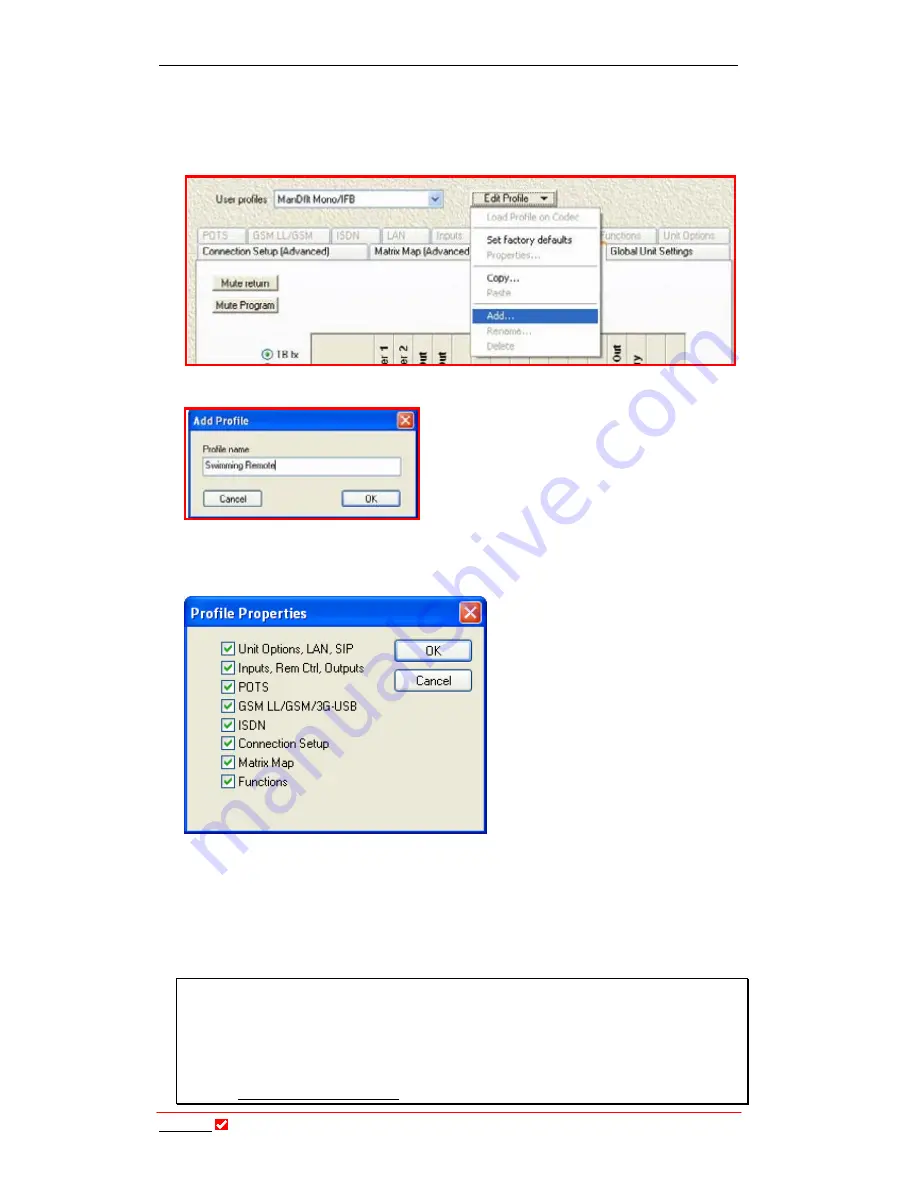
Section 23: Profile Editor
T
ieline
T E C H N O L O G Y
Page 203
23.13.
Creating a New Profile
Creating a new profile within a Configuration File is made simple with
Tool
Box
software. Simply click on the
Edit Profile
button within the
Profile Editor
. Select
Add
from the drop-down menu as the following diagram shows.
When you click on
Add
the
Add Profile
menu will be displayed. Simply name your
profile, in this case
Swimming Remote
, and
click on
OK
. Your new profile is then saved
to the Configuration File and can be viewed
under
User Profiles
.
23.14.
Properties
Properties
is a very important
profile setting as it determines
which profile settings are set on the
codec within each custom profile.
To access the
Profile Properties
menu screen, you must first
Add
a
new profile. Once you have named
the new profile and clicked on
OK
,
the
Profile Properties
menu screen
will open.
Properties
relates to
several of the tabs within the
Profile Editor
. The tabs affected
are shown below.
When checked, the
Profile Editor
tabs displayed becomes a profile’s ‘mask’. What
this means is that all of the checked tab settings will be saved in the Configuration
File for the new profile, and will be loaded onto the codec when you transfer the
Configuration File onto it. The grayed-out and inactive tabs are set to their
Current runtime
settings.
Important Note:
Properties
can only be accessed and the ‘mask’ changed
within user created profiles. These settings cannot be changed for manual default
profiles. The common settings for manual default profiles can be viewed and
changed within
Manual Default Presets
. Individual profile settings can be
changed by viewing a profile’s ‘active’ tabs when a profile is selected. (Related
Topics: Manual Default Profiles.)
















































