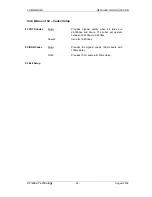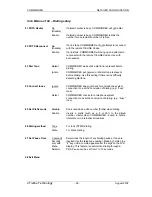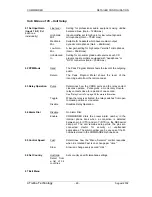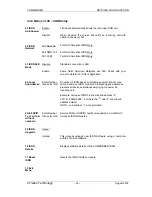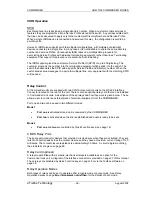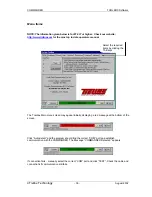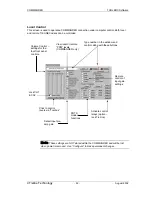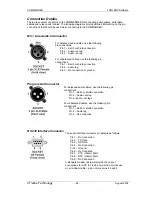COMMANDER
TOOLBOX
Software
©
Tieline Technology
- 38 -
August 2002
TOOLBOX Software
Toolbox is a PC compatible software application that works with the COMMANDER and provides
a convenient way to configure, remotely operate and monitor a COMMANDER system using a
Personal Computer. The application also provides online “chat” and communication diagnostic
tools.
Updates can be downloaded from the
Tieline
web site;
http://www.tieline.com
.
Obtain the free, latest version.
Preparing to use the ToolBox application
The Toolbox software is distributed as a compressed file “TieTool.zip”. Extract the program files to
the PC hard drive using a program such as WinZip 8. The files are;
•
TieTool.exe
- TieLine toolbox application
•
Tietool.hlp
-
Toolbox help file
Both of these files should be saved in the same directory or folder.
Connecting COMMANDER to the PC
The COMMANDER serial port connects to any vacant serial (or COM) port on the PC using a
standard modem cable. A cable can also be constructed using the following components and
connections:
COMMANDER (DB 9
male)
PC (DB 9 female)
Pin 2 (TxD)
Pin 2 (RxD)
Pin 3 (RxD)
Pin 3 (TxD)
Pin 5 (Gnd)
Pin 5 (Gnd)
COMMANDER (DB 9
male)
PC (DB 25 female)
Pin 3 (RxD)
Pin 2 (TxD)
Pin 2 (TxD)
Pin 3 (RxD)
Pin 5 (Gnd)
Pin 7 (Gnd)
When the COMMANDER is connected to the PC, run the Toolbox program and select the Com
port to be used for the COMMANDER. Then select the CONNECT button to establish the link
between COMMANDER and the PC.
A green display should appear at the bottom of the window showing “COMMANDER detected”. If
the message “Unable to detect COMMANDER” appears check:
•
COMMANDER has its power on
•
A ModemData cable is connected to the COMMANDER and a spare (unused) COM
port on the PC
•
The pin connections are as per the above table
•
The correct COM port is selected and no other software applications access it.
•
Ensure the Properties for your PC Serial COM Port are set as follows;
Bits per second
9600
Data bits
8
Parity None
Stop bits
1
Flow control
None