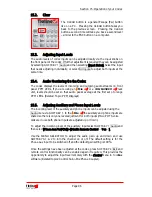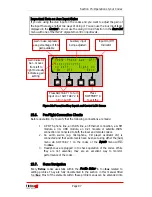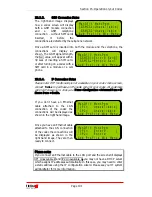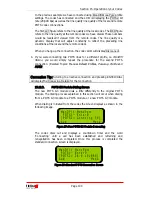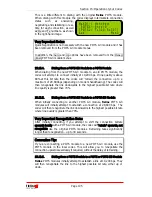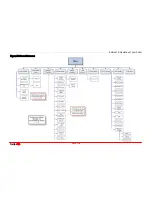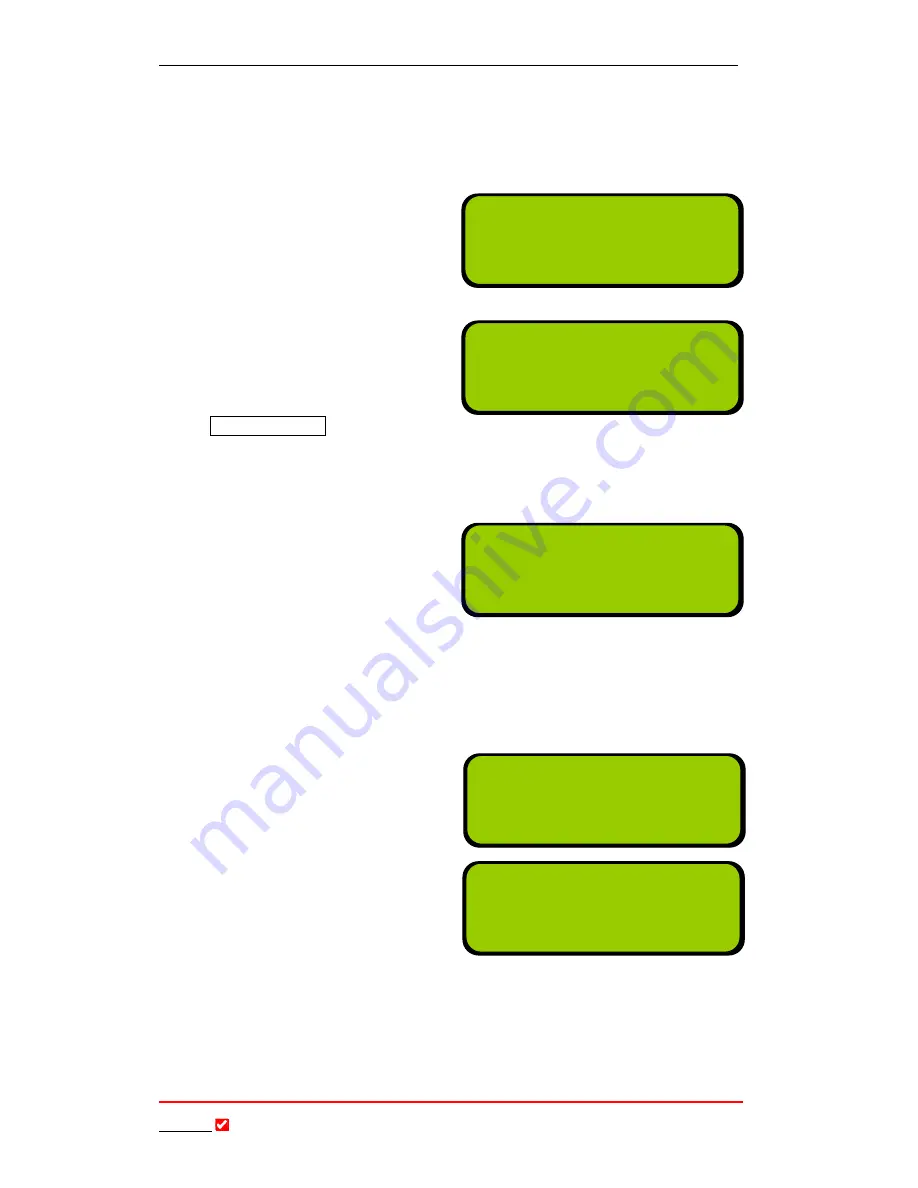
Section 15: Operation of your Codec
T
ieline
Page
102
T E C H N O L O G Y
15.11.5.
3G Connection States
Once a SIM card is inserted into a 3G cell-phone and it is switched on and
has network coverage, plug it into a USB module. The right-hand screen is
displayed initially.
Within approximately 30 seconds
the right-hand codec screen should
be displayed.
Press the
ENTER/DIAL
button to
connect to the Internet Service
Provider. Once connected the
screen will display as shown in the
right-hand image. (Please note: If
3GIP1> Enter #
is displayed, dial the cell-phone number using the codec
keypad and then press
ENTER/DIAL
to connect to your 3G network. This is
because some cell-phone networks require you to dial this number to
connect.
To make the IP connection you
must scroll now to the IP1
connection on the codec screen
and it should display like a normal
Ethernet-connected codec, as
shown in the right-hand image.
Simply use the keypad to add the IP address you wish to dial and connect to
the other codec. This is just like connecting over any IP connection in terms
of its functionality.
15.11.6.
X.21 Connection States
The right-hand image displays how
a codec screen will display an X.21
connection when a codec has an
X.21 module installed in a right-
hand module slot.
Once you press the
ENTER/DIAL
button to connect, a screen similar
to that displayed will appear.
15.12.
Initiating Manual
Connections: Dialing a Number
This section describes how to dial over each of the various connections that are
available with
T
ieline
codecs – POTS, ISDN, GSM, IP, 3G/IP and X.21. For
more detailed information in relation to connections over each type of
connection, and using the various default profiles that are programmed into your
ManDflt MonoPgm
[X21 1> Dial/Answer]
Aud Profile Wiz Menu
ManDflt MonoPgm
[X21 1> 128k Music ]
Aud Profile Wiz Menu
ManDflt MonoPgm
[3GIP1> Press Enter]
Aud Profile Wiz Menu
ManDflt MonoPgm
[3GIP1>Cntd Goto IP]
Aud Menu
ManDflt MonoPgm
[IP1> Enter# ]
IP2> Enter#
Aud Profile Wiz Menu