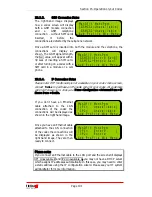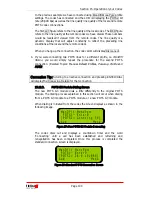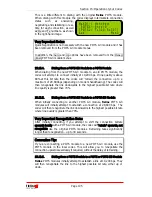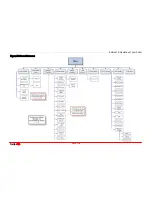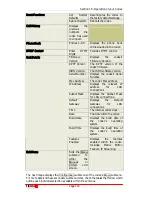Section 15: Operation of your Codec
T
ieline
Page
112
T E C H N O L O G Y
15.18.
The Connections Manager (CXNS)
T
ieline
has developed the Connection Manager (CXNS) to automate the process
of making a connection with
T
ieline
codecs. The principle of what is explained
here applies equally to POTS, ISDN and IP connections.
T
ieline
codecs have two modes of operation: Connection Manager (Automated
and pre-programmed dialing) mode or Manual (manual dialing) mode. Previous
discussions have described connecting in manual mode, i.e. dialing a number
manually by using the codec keypad. In Connection Manager mode, all a user
has to do is turn the codec on, wait for the menu on the
LCD
screen to light up
and then select
SOFTKEY 4, START
from the
CXNS
(Connections Manager)
screen – it’s as simple as that.
Most of the time the codec Connection Manager will be used on a codec
deployed at a broadcast venue, simplifying the connection process to the studio.
In the following example we have created a custom profile called “Bball Venue”
to facilitate using the Connection Manager. This is because a custom profile must
be used when dialing via the Connection Manager. Why? Unlike the factory
default profiles, custom profiles you create can be configured for a particular type
of connection and you can program the number or the IP address to be dialed
into the profile.
15.18.1.
Operating the Connection Manager
On powering up, a
T
ieline
codec will be either in Connection Manager
CXNS
mode (automated dialing) or manual mode depending on the profile loaded
(the factory default mode of operation is manual connection mode). An
example of an IP connection programmed to use the Connection Manager is
displayed in the following image.
If you are not able to access
the
CXNS
screen on
powering up the codec,
press
SOFTKEY 4
to
access the
Menu
submenu
and select the
Connection
Mode
submenu. Scroll to
Auto
and select this with
the
MS.
The codec will
then display a message
telling you that you need to use a custom profile in Connection Manager
mode. Simply click
SOFTKEY 4
to exit this message and return to the main
codec
CXNS
connection screen.
If you do not have a custom profile loaded in your codec, use
Tool
Box
software to load a custom profile that you have saved in a configuration (.cdc)
file onto the codec. Both the codecs that you are connecting with will require
matching custom profiles. If you are not sure how to create profiles or how to
use
Tool
Box
, please consult the sections in this manual titled
Tool
Box
,
Configuration File System and Profile Editor.
1
2 3
4
CXNS Bball Venue <<>>
IP1 Idle
Start << >> Menu