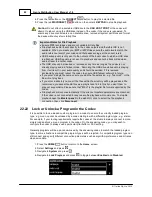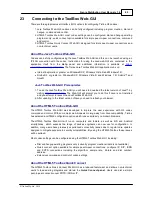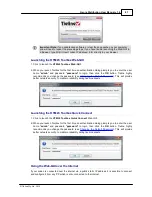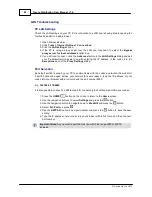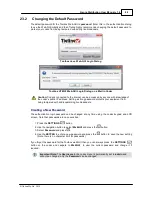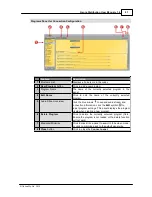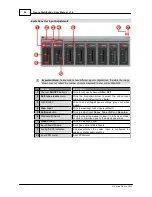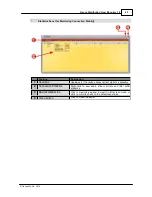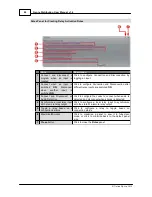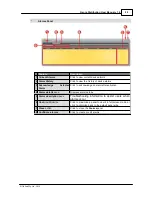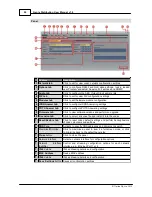83
© Tieline Pty. Ltd. 2015
Genie Distribution User Manual v1.6
5. When program lock is
Enabled
a warning message confirms program status.
6. When program lock is
Disabled
a warning message confirms incoming calls may load any
supported factory program.
7. Press the
RETURN
button to exit the warning message.
Important Note:
It is only possible to lock custom programs in a codec. If
Lock
Program
is enabled and you load a new custom program in the codec,
Lock Program
remains enabled and locks the most recently loaded custom program.
22.23
Locking the Front Panel
The codec features a front panel lock feature for tamper-proof operation. This feature is disabled by
default.
There are two levels of panel lock and each requires a user to enter a PIN to access different
features:
1.
Admin PIN
: Required to change codec connection or configuration settings accessed via
the
SETTINGS
button. (Default PIN is: 456789)
2.
User PIN
: Required to use the codec front panel buttons and dial/hangup a connection
(Default PIN is: 123456)
Enabling the Front Panel Lock Feature
1. Press the
SETTINGS
button.
2. Navigate to
System
and press
.
3. Navigate to
Auto Lock
and press
to toggle from
Disabled
to
Enabled
.
4. Navigate down to the panel
Lock Timeout
field and press
to enter the desired time-out
period in seconds. Note: The time-out period is the time in seconds before the codec front
panel is relocked after being used.