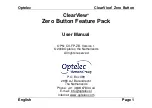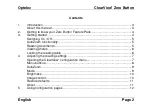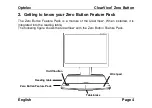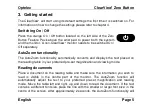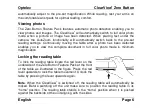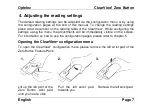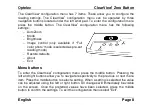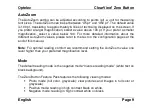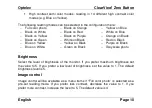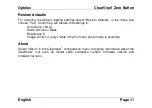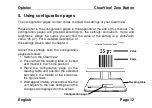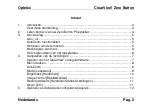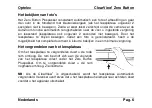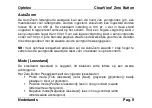Optelec
ClearView
+
Zero Button
English
Page 8
The ClearView
+
configuration menu has 7 items. These allow you to configure the
reading settings. The ClearView
+
configuration menu can be operated by three
navigation buttons located under the left wrist pad. To enter the configuration menu
press the middle button. The ClearView
+
configuration menu has the following
settings:
−
AutoZoom
−
Mode
−
Brightness
−
Image control (only available if “Full
color photo” mode is selected as pre-set
reading mode)
−
Restore defaults
−
About
−
Exit
Menu buttons
To enter the ClearView
+
configuration menu press the middle button. Pressing the
left and right buttons allow you to navigate respectively to the previous or next menu
item. Press the middle button to select a setting. When a setting is selected the value
can be adjusted using the left or right button. All changes will immediately be visible
on the screen. Once the preferred values have been selected, press the middle
button to confirm the settings. To exit the configuration menu select “Exit”.
Summary of Contents for Optelec ClearView+
Page 2: ......
Page 3: ......
Page 43: ...Optelec ClearView Zero Button Fran ais Page 12...
Page 69: ......
Page 111: ......