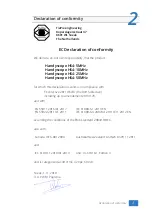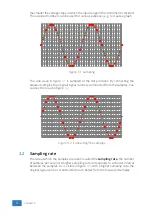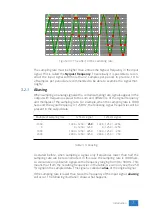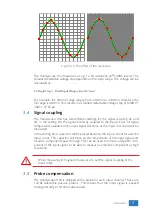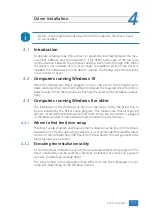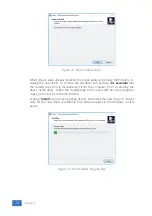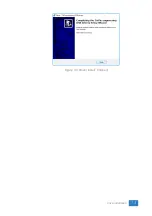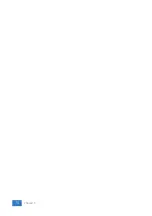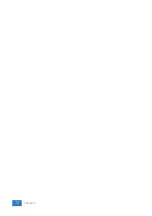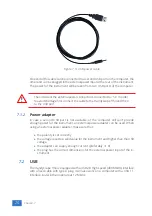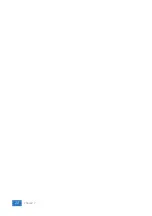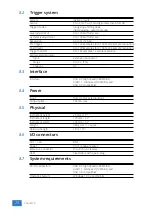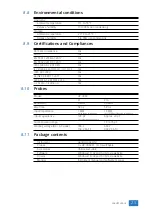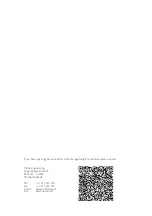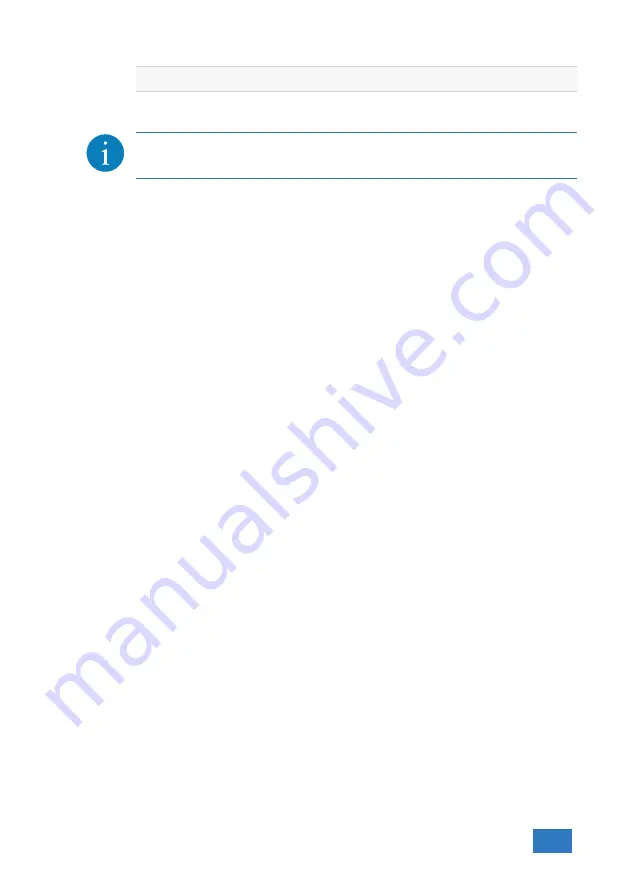
Hardware installation
5
Drivers have to be installed before the Handyscope HS4 is connected to
the computer for the first time. See chapter
for more information.
5.1
Power the instrument
The Handyscope HS4 is powered by the USB, no external power supply is required.
Only connect the Handyscope HS4 to a bus powered USB port, otherwise it may
not get enough power to operate properly.
5.1.1
External power
In certain cases, the Handyscope HS4 cannot get enough power from the USB
port. When a Handyscope HS4 is connected to a USB port, powering the hardware
will result in an inrush current higher than the nominal current. After the inrush
current, the current will stabilize at the nominal current.
USB ports have a maximum limit for both the inrush current peak and the nominal
current. When either of them is exceeded, the USB port will be switched off. As a
result, the connection to the Handyscope HS4 will be lost.
Most USB ports can supply enough current for the Handyscope HS4 to work with-
out an external power supply, but this is not always the case. Some (battery oper-
ated) portable computers or (bus powered) USB hubs do not supply enough cur-
rent. The exact value at which the power is switched off, varies per USB controller,
so it is possible that the Handyscope HS4 functions properly on one computer,
but does not on another.
In order to power the Handyscope HS4 externally, an external power input is pro-
vided for. It is located at the rear of the Handyscope HS4. Refer to paragraph
for specifications of the external power intput.
5.2
Connect the instrument to the computer
After the new driver has been pre-installed (see chapter
), the Handyscope HS4
can be connected to the computer. When the Handyscope HS4 is connected to a
USB port of the computer, Windows will detect new hardware.
Depending on the Windows version, a notification can be shown that new hard-
ware is found and that drivers will be installed. Once ready, Windows will report
that the driver is installed.
When the driver is installed, the measurement software can be installed and the
Handyscope HS4 can be used.
5.3
Plug into a different USB port
When the Handyscope HS4 is plugged into a different USB port, some Windows
versions will treat the Handyscope HS4 as different hardware and will install the
drivers again for that port. This is controlled by Microsoft Windows and is not
caused by TiePie engineering.
Hardware installation
15
Summary of Contents for Handyscope HS4
Page 1: ...Handyscope HS4 User manual TiePie engineering...
Page 6: ......
Page 17: ...Figure 4 3 Driver install Finished Driver installation 13...
Page 18: ...14 Chapter 4...
Page 20: ...16 Chapter 5...
Page 22: ...18 Chapter 6...
Page 26: ...22 Chapter 7...
Page 30: ...26 Chapter 8...
Page 32: ...TiePie engineering Handyscope HS4 instrument manual revision 2 27 February 2020...