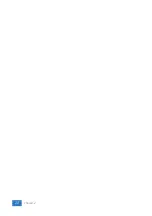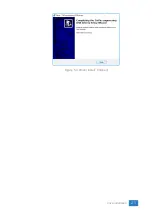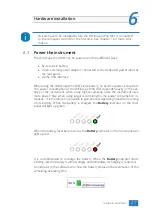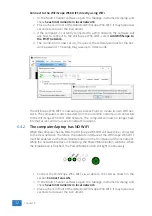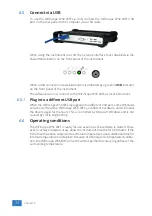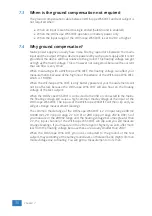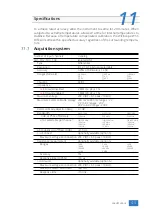6.3
Connect via LAN
To use the WiFiScope WS6 DIFF via the LAN, connect the WiFiScope WS6 DIFF LAN
port on the rear panel to the LAN via a network cable.
The WiFiScope WS6 DIFF network interface must be enabled via the Power/Mode
button on the front panel of the instrument. While the network interface is ini-
tializing, the Power/Mode button will blink, when the initialization is finished, the
Power/Mode button will light up continuously.
When the LAN cable is connected, the LAN interface will attempt to get an ad-
dress via DHCP. When that is sucessful, the
LAN
indicator on the front panel of
the instrument will light up green.
When afer 20 seconds no DHCP is found, the network interface will switch to link-
local mode and use a link-local address. The
LAN
indicator on the front panel of the
instrument will light up blue to indicate link-local mode. Link-local mode remains
active until the LAN cable is removed and the LAN LED goes off. When the LAN
cable is then reconnected, getting an address via DHCP is attempted again.
In the Multi Channel software, open the Manage instruments dialog and check
Seach instruments in local network
.
When searching the network is checked, the WiFiScope WS6 DIFF will appear. To
connect the software to the WiFiScope WS6 DIFF check it and close the dialog with
the
OK
button.
30
Chapter 6
Summary of Contents for WiFiScope WS6
Page 1: ...WiFiScope WS6 DIFF User manual USB Network WiFi Battery power TiePie engineering...
Page 6: ...IV...
Page 8: ...2 Chapter 1...
Page 10: ......
Page 14: ...8 Chapter 3...
Page 27: ...Figure 4 15 over compensated Introduction 21...
Page 28: ...22 Chapter 4...
Page 31: ...Figure 5 3 Driver install Finished Driver installation 25...
Page 32: ...26 Chapter 5...
Page 58: ...TiePie engineering WiFiScope WS6 DIFF instrument manual revision 2 27 February 2020...