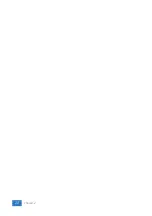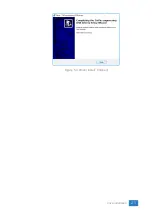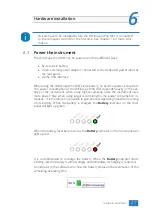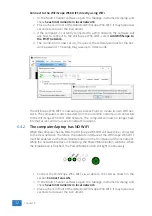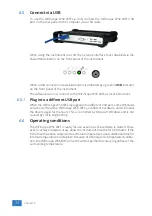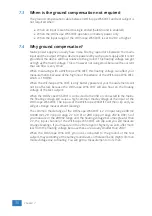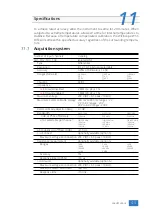6.4
Connect via WiFi
There are several different ways to connect the computer to the WiFiScope WS6
DIFF via WiFi, depending on whether the computer/laptop has WiFi or not.
6.4.1
The computer/laptop has WiFi
To use the WiFiScope WS6 DIFF via Wifi, the network interface must be enabled via
the Power/Mode button on the front panel of the instrument. While the network
interface is initializing, the Power/Mode button will blink, when the initialization is
finished, the Power/Mode button will light continuously.
When the computer does have WiFi, there are two different ways to connect to
the instrument via WiFi.
Connect the WiFiScope WS6 DIFF to the local WiFi network
1.
In the Multi Channel software open the Manage instruments dialog and
check
Seach instruments in local network
.
2.
Place a check in front of the detected WiFiScope WS6 DIFF. It may take a few
seconds to discover the instrument.
3.
The software will now ask how to connect to the WiFiScope WS6 DIFF, select
Add WifiScope to the ’WiFi’ network.
.
4.
The connection is now set up, if required, the software will ask for the net-
work password. The setup may take up to 30 seconds.
The WiFiScope WS6 DIFF is now connected to the local network via WiFi.
Hardware installation
31
Summary of Contents for WiFiScope WS6
Page 1: ...WiFiScope WS6 DIFF User manual USB Network WiFi Battery power TiePie engineering...
Page 6: ...IV...
Page 8: ...2 Chapter 1...
Page 10: ......
Page 14: ...8 Chapter 3...
Page 27: ...Figure 4 15 over compensated Introduction 21...
Page 28: ...22 Chapter 4...
Page 31: ...Figure 5 3 Driver install Finished Driver installation 25...
Page 32: ...26 Chapter 5...
Page 58: ...TiePie engineering WiFiScope WS6 DIFF instrument manual revision 2 27 February 2020...