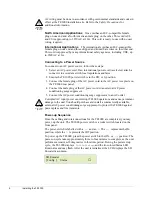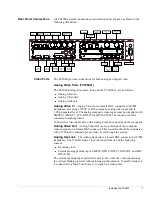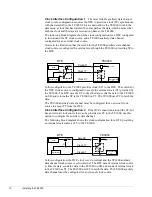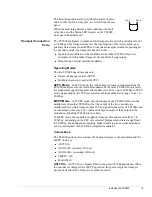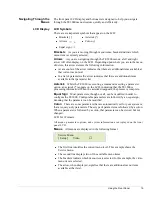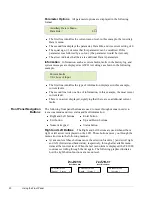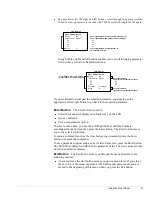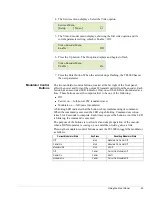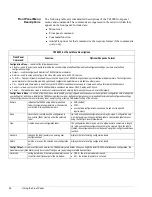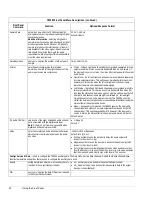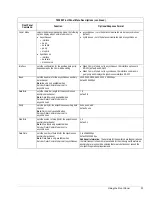Using the Front Panel
19
Navigating Through the
Menus
The front panel LCD display and buttons were designed to help you navigate
through the TE3000 menu structure quickly and efficiently.
LCD Display
LCD Symbols
There are six important symbols that appear on the LCD:
Brackets
As you are moving through menu items, brackets indicate which
menu item is currently selected.
Arrows
As you are navigating through the TE3000 menus, a left and right
arrow will often display on the LCD. Depending upon where you are in the menu
structure, this arrow denotes the following information:
!
At a menu level the arrow indicates that there are additional items available at
that current menu level
!
In a list of parameters the arrow indicates that there are additional items
available in that parameter list
Asterisk
While the TE3000 is executing a command or setting a parameter
option, an asterisk (*) appears on the LCD, indicating that the TE3000 is
processing information. When the asterisk disappears, the process is complete.
Equal Sign
Most parameters, though not all, can be modified in order to
configure the TE3000. Configurable parameters are followed by an equal sign,
denoting that the parameter can be modified.
Colon
There are some parameters that are automatically set for your system or
that are query-only parameters. These type of parameters are followed by a colon.
When a parameter is followed by a colon, that parameter can be viewed but not
changed.
LCD Text Formats
All menus, parameter options, and system information are displayed on the front
panel LCD.
Menus
All menus are displayed in the following format.
!
The first line identifies the current menu level. This example shows the
Service menu.
!
The second line displays two of the available menu items.
!
The brackets indicate which menu item is selected. In this example, the video
menu item is selected.
!
The arrow, when displayed, signifies that there are additional menu items
available at that level.
!
Brackets [ ]
!
Asterisk (
*
)
!
Arrows
!
Colon (:)
!
Equal sign (=)
Service Menu
[ Setup ]
Video
→
Summary of Contents for TE3000
Page 10: ...viii Preface ...
Page 14: ...4 TE3000 Overview ...
Page 52: ...42 Using the Front Panel ...
Page 94: ...84 Maintenance and Software Upgrades ...
Page 96: ...86 Technical Specifications ...
Page 102: ...92 TE3000 PID Assignments ...
Page 112: ...102 Glossary ...