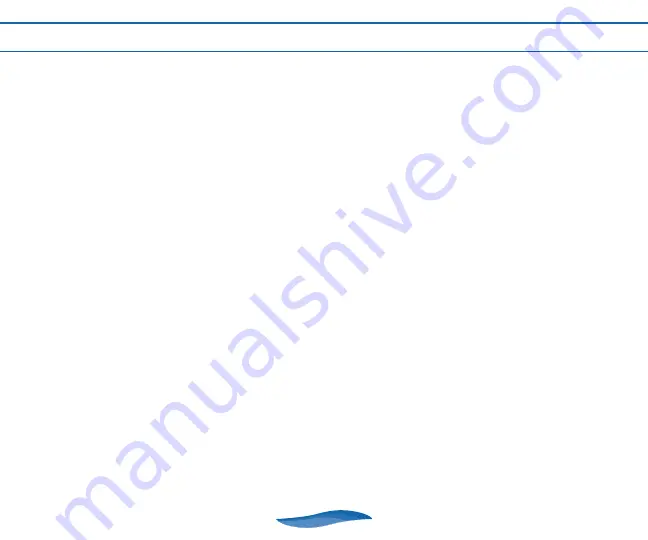
TROUBLESHOOTING GUIDE
If you do not see the legal screen and then the main title screen after turning your TV
and the unit ON:
•
Check plugs and jacks:
Make sure that the video and audio plugs are inserted into the
correct jacks on your TV, VCR or DVD player. Make sure that the TV, VCR or DVD player is
plugged in and turned on.
•
Check batteries:
Make sure the batteries in the tower are fresh and properly installed.
•
Check TV channel:
Your TV channel should be set to its auxiliary “gaming” channel. This
is usually indicated as “AUX,” “AV” or “VIDEO.” You may need to refer to your TV owner’s
manual to determine this.
To locate your auxiliary channel (usually one of the following channels: 2, 1, 0, 00, or 99),
click down from channel 3 until “LINE 1” or “LINE 2,” “VIDEO 1” or “VIDEO 2,” “FRONT,”
“AUX, “AV,” etc. appears on the screen. Then slide the ON/OFF switch on the tower to
ON. If you are on the right channel, the game should come on.
If that didn’t work, look at your TV remote. There may be a button that takes you to the
correct channel. Look for a button labeled “Input,” “AUX,” “AV,” “Line,” “TV/VIDEO,” or
“VIDEO.” If your remote has one of these buttons, turn your TV to channel 3 and then
hit that button. Then slide the ON/OFF switch on the tower to ON. The game should
come on.
•
Check VCR or DVD player connection:
Your VCR or DVD player should be set to
“AUX,” “AV” or “VIDEO.” You may need to refer to your player’s owner’s manual to
determine this.
12































