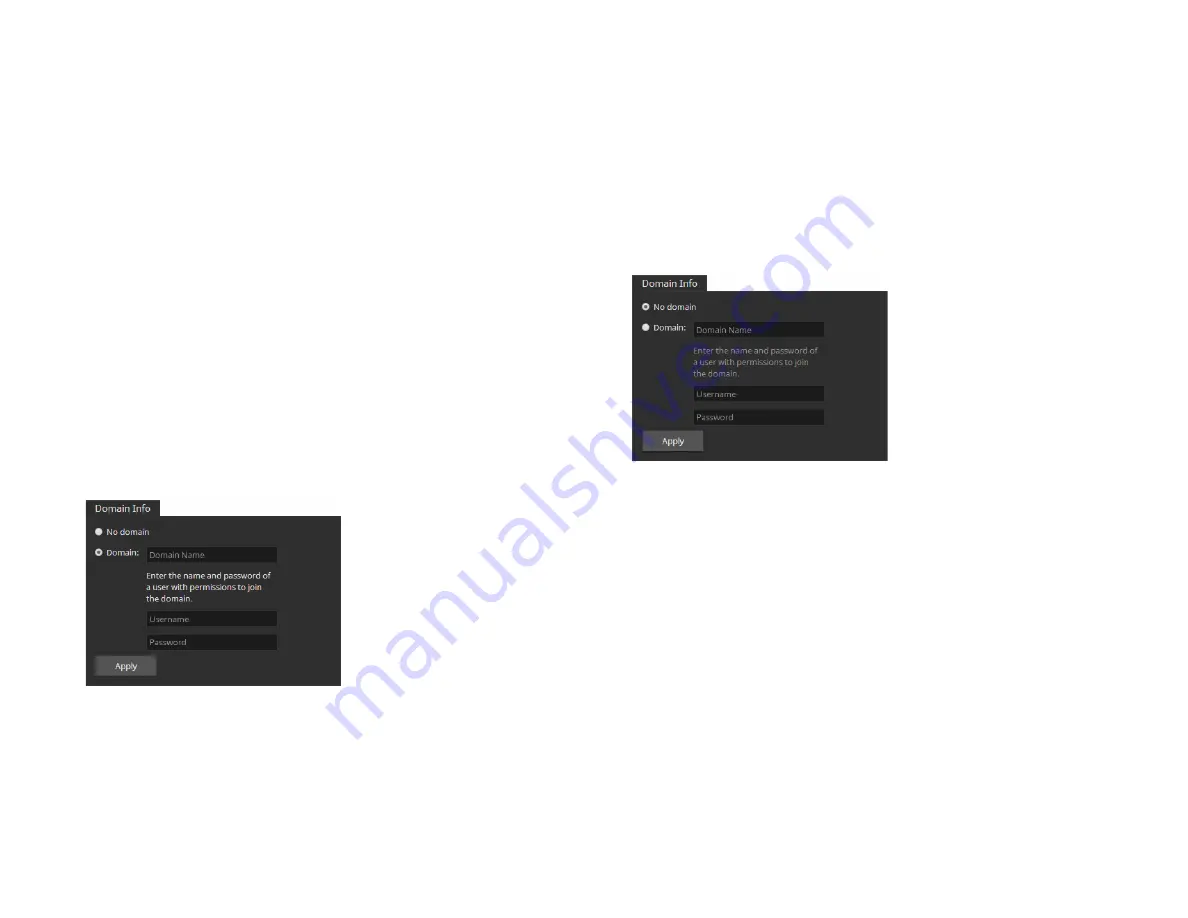
Tiger Box 3U16 Assembly Guide
Initial Setup of the
26
3.
Click Set Date and Time.
Select The Deployment Environment of Tiger Box
By default, Tiger Box is configured to operate in workgroup environment - the
appliance is pre-configured as a member of the WORKGROUP workgroup and any
user that can connect to it, has access to all resources on the shared volumes. If your
appliance is on the same network as an Active Directory domain controller, you can
add the appliance to the domain and benefit from access permissions to files and
folders for domain users. For the purpose, you should simply specify the domain
name and authenticate as a user that has permissions to join computers to the selected
Active Directory domain.
You can switch the network environment in which Tiger Box is deployed from
workgroup to domain and vice versa at any time.
Important:
Setting the network environment of Tiger Box requires that you reboot
the appliance.
To set domain environment for Tiger Box:
1.
In the left pane of the web interface, click System and then Settings.
2.
In Domain Info, click Domain.
3.
In the respective fields, enter the domain name and the user name and password
of a user that can join computers to the specified Active Directory domain.
4.
Click Apply.
5.
In the left pane, select System and then Maintenance.
6.
In System Reset drop down box, select Full System Reboot and then click Full
system reboot.
When the appliance is online again, accesses to files/folders on the shared volumes
are authenticated against the specified Active Directory domain.
To set workgroup environment for Tiger Box:
1.
In the left pane of the web interface, click System and then Settings.
2.
In Domain Info, click No domain.
The domain controller may require that you authenticate yourself as a user
authorized to remove computers from the domain.
3.
Click Apply.
4.
In the left pane, select System and then Maintenance.
5.
In System Reset drop down box, select Full System Reboot and then click Full
system reboot.
When the appliance is online again, all users that can mount the shared volumes
have unrestricted access to all files/folders on it.


























