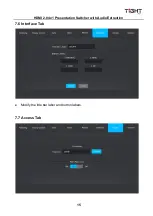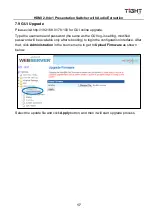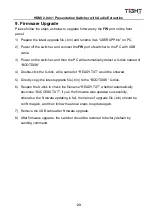HDMI 2.0 4x1 Presentation Switcher with Audio Extraction
23
9. Firmware Upgrade
Please follow the steps as below to upgrade firmware by the
FW
port on the front
panel:
1) Prepare the latest upgrade file (.bin) and rename it as “USERAPP.bin” on PC.
2) Power off the switcher, and connect the
FW
port of switcher to the PC with USB
cable.
3) Power on the switcher, and then the PC will automatically detect a U-disk named of
“BOOTDISK”.
4) Double-click the U-disk, a file named of “READY.TXT” would be showed.
5) Directly copy the latest upgrade file (.bin) to the “BOOTDISK” U-disk.
6) Reopen the U-disk to check the filename “READY.TXT” whether automatically
becomes “SUCCESS.TXT”, if yes, the firmware was updated successfully,
otherwise, the firmware updating is fail, the name of upgrade file (.bin) should be
confirm again, and then follow the above steps to update again.
7) Remove the USB cable after firmware upgrade.
8) After firmware upgrade, the switcher should be restored to factory default by
sending command.