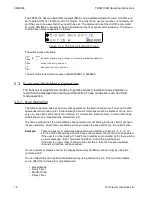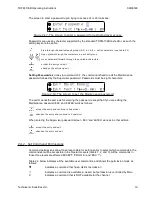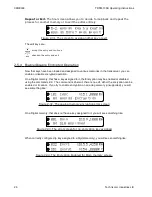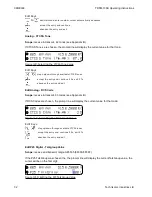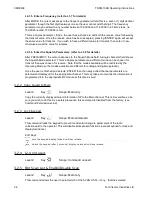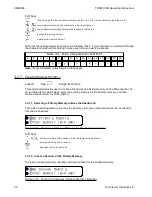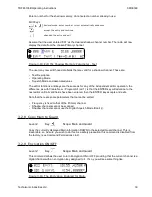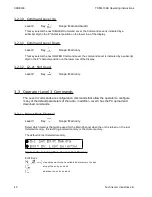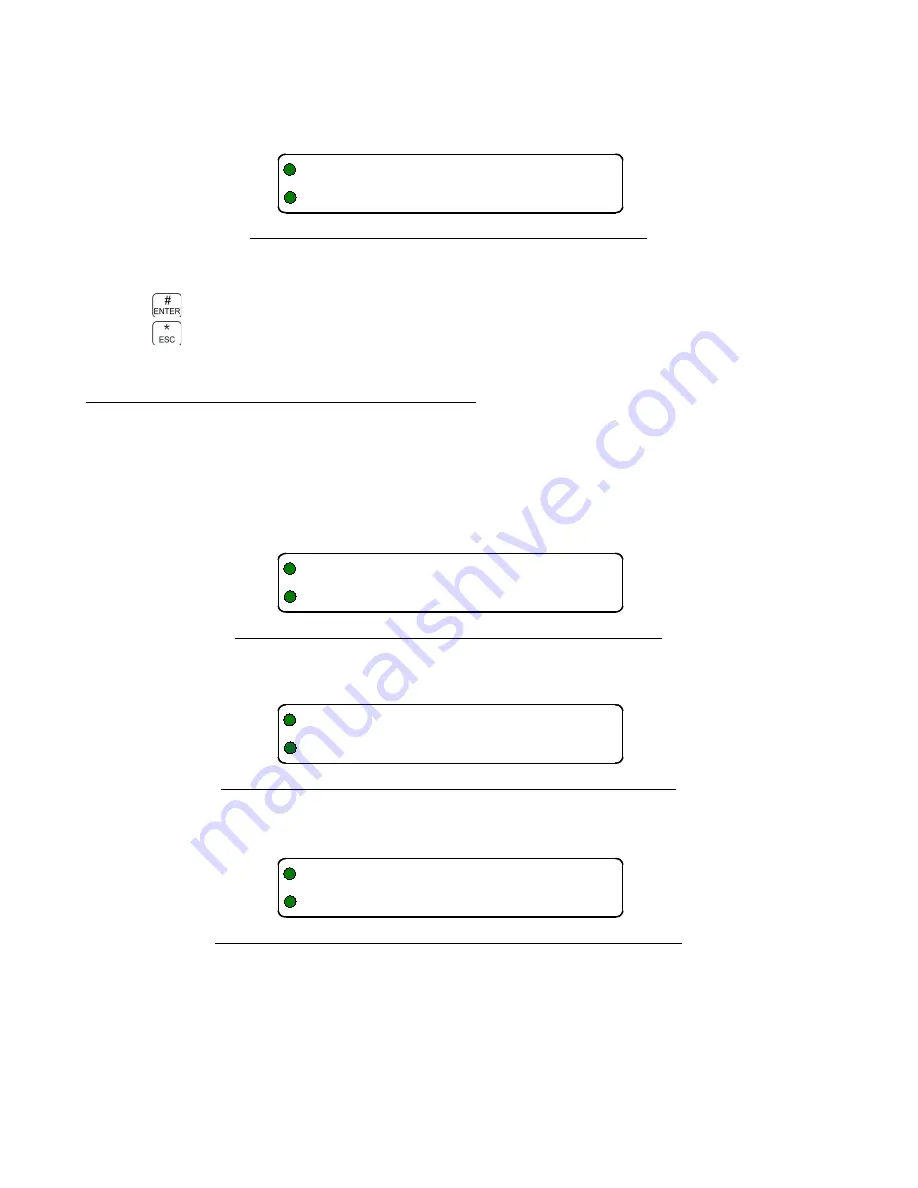
08RE399
TDFM-136B Operating Instructions
Repeat or Exit.
The final screen allows you to decide to loop back and repeat the
process for another memory or to exit the editor entirely:
Figure 2-31. The screen to assign another key or exit
The edit keys are:
accept the entry and continue
abandon the entry and exit
2.5.4
Enable/Disable Encrypted Operation
Now that keys have been loaded and assigned to various memories in the transceiver, you can
enable or disable encrypted operation.
On a Digital memory, that has a key assigned to it, the Encryption may be enabled or disabled
using the command L2-9. The command is inherent, there is no edit, either the encryption can be
enabled or it cannot. If you try to enable encryption on an anlog memory (unsupported), you will
see something like:
Figure 2-
32
. The analog memory encryption error screen
On a Digital memory, that does
not
have a key assigned to it, you will see something like:
Figure 2-33. The error screen for no encryption key assigned
When correctly configured (a key assigned to a Digital memory), you will see something like:
Figure 2-34. The Encryption Enabled for Main memory screen.
26
Technisonic Industries Ltd
3-2 Assign Key by KeyTag
Assign More? #=ok *=exit
101 Idsc n151.0000Rx
No Analog Encryption
001 Main D139.1000Rm
No SLN Assigned
022 Encr1 ªD155.4250Rm
GD1 Guard1 n154.0000Rt