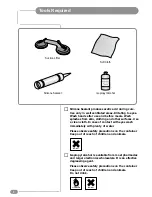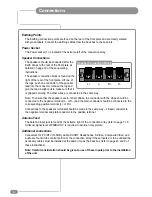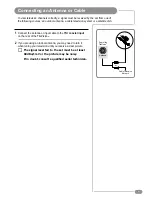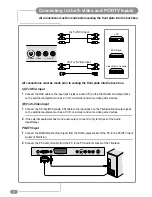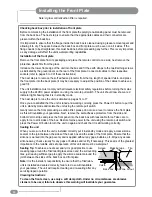Connecting an Antenna or Cable
7
1
Connect the antenna or input cable to the 75
Ω
coaxial input
on the rear of the TileVision
®
.
2
If you are using an indoor antenna, you may need to turn it
when tuning your television until you receive a clear picture.
or
Cable Television
Network
Rear of the
TileVision
®
Antenna
To view television channels correctly, a signal must be received by the set from one of
the following sources: an outdoor antenna, a cable television system or a satellite dish.
☛
The signal level fed to the set must be at least
60dBu/1mV or the picture may be noisy.
If in doubt, consult a qualified aerial technician.
Summary of Contents for TV/17/FR3/PS
Page 35: ...Notes 33 ...