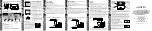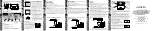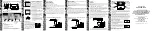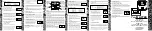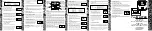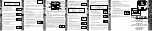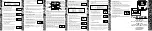Timer Modules
Without Housing
MEU11 (24 Hour) MEU17 (7 Day)
With Housing
(Giving Panel Mount Capability)
EMU11 (24 Hour) EMU17 (7 Day)
INST
ALLA
TION & OPERA
TING
INSTRUCTIONS
Panel
MASTER
ON
7
Programming sequence
Note: Button pauses greater than 1 minute during programming will result in
automatic return to the operating mode.
2 Setting Clock (after reset)
i
Hour Setting
- Press the <Change> button to advance
the hour setting.Note: For rapid hour selections press
and hold down <Change> button.
ii Minute Setting
- Press the <Program> button once to
select the minutes - display shows clock symbol
and minute digits flashing. Press the <Change>
button to advance the minutes setting. Note: For rapid
minute selection press and hold down <Change>
button. (Note: 16 hrs shown as example of hrs set)
iii
Press <Program> button once - clock is now set and
display shows ready for the first ON programme time
with ON and hours digits flashing.
3. To Set Programme ON/OFF Times
(after clock setting)
Programme 1 ON time
i
Press <Change> button to advance the hour setting.
ii
Press <Program> button once to select minute time -
display shows minute digits and ON flashing. Press
<Change> button to advance minute setting.
(Note: 16 hrs shown as example of hours set).
Setting clock
Programme 1 ON
Programme 1 OFF
Programme 2 ON
Programme 2 OFF
Programme 3 ON
Programme 3 OFF
Programme 4 ON
Programme 4 OFF
Operating Mode
:
:
:
:
:
:
. . . . . .
. . . .
➔
1 2 3 4
1 2 3 4
1 2 3 4
1 2 3 4
8
iii
Press <Program> button once - the first ON time is
now set and display shows ready for the first OFF
programme time.
iv
Now set the hrs and minutes as before.
v
Repeat steps i to iv to set the remainder of the 3 ON/OFF times as required.
Note: Any unused ON/OFF programme should be skipped until the display
shows normal operating mode. Do not programme ‘0’s into unused
programmes.
IMPORTANT
After setting a clock time which falls within a programmed ON
period, the unit will not switch ON. Use the Change button to switch unit ON.
After this the unit will operate normally to the programmes set.
4. Programme Review
To fast review the set programmes or for quick exit to normal operating mode -
press and hold the <Program> button.
5. Initiating Programme Mode
This can be initiated any time during the normal operating mode. Press
<Program> button and the Clock symbol, hrs and minutes symbols on the
display will flash - this is review mode. If any change to programmes is
required press <Change> button to initiate programme mode and then follow
steps 2 and 3.
6. Cancelling Programmes
Any ON/OFF programme can be cancelled by clearing its ON and OFF time.
Follow step 5 and when into the ON or OFF programme to be cancelled press
the <Change> button until the hour digits show --:
then press the <Program> button to clear the
programme. The display will show the hour
and minute digits and ON or OFF flashing.
Self Cancelling Override
To change the output status from ON to OFF or vice versa during normal operation
press the <Change> button. The output status will change and indicate override is in
operation by flashing.
1 2 3 4
ON
1 2 3 4
1 To Reset Display
To clear programmes from memory and reset the time controller press and hold
down both buttons until the display goes blank. Release buttons and display will
fill with its complete range of characters and then clear
to show clock and day 1 symbol flashing.
You are now in the clock setting mode
at the beginning of the programme sequence
12
11
10
9
Easy view 24
hour digital
clock/timer
display
Change Button
sets Day(s), Hours
and Minute times
and self cancelling
override
Programme Button
used to select the
clock time and the 6
ON/OFF programme
times and to review
them once set
Output Status
showing unit
either ON or OFF
Battery
This product has a factory fitted rechargeable battery. If the time controller is left with
its mains power switched off for more than 1 month the display may go blank. In
this case switch mains on, wait 30 mins, and apply reset - see 1 before programming.
Programming
This is a seven day (weekly) timeswitch which has six programmes, each of which
can be block programmed to work on all of the five weekdays, both weekend days,
or all 7seven days (24 hour operation). Programmes can also be designated to
operate on individual days.
Only two setting buttons are required, Change and Program. In normal use the
Change button is used to switch ON or OFF, overriding the timeswitch until the
next programmed OFF or ON time. During programming the Change button is
used to set the hours, minutes and days. The Program button is only used when
setting or adjusting the clock time and day or the 6 programmed ON/OFF times
and days, although it can also be used to review the ON/OFF times and days once
they have been set. Each time the Program button is pressed the display will flash
either the days, hours or minutes in turn, starting with the clock then the first ON
time and day(s), first OFF time, second ON time and day(s) etc. Wherever the
days, hours or minutes are flashing they may be set using the Change button. Once
set the Program button is pressed again to proceed to the next stage.
Normal Operating Mode
In normal operation the PanelMaster will display the
correct day and its time with the colon flashing. The output
status will be shown by either ON or OFF on the display.
2 Setting Clock (after reset)
i
Day Setting
- Press <Change> button to advance to the day required.
Day 1 = Monday and Day 7 = Sunday.
ii Hour Setting
- Press the <Program> button once to
select the hour - display shows clock symbol and
the hrs
digit flashing.
Press the <Change> button to advance
the hour setting.Note: For rapid hour selections press
and hold down <Change> button.
iii Minute Setting
- Press the <Program> button once to
select the minutes - display shows with clock symbol
and minute digits flashing. Press the <Change>
button to advance the minutes setting. Note: For rapid
minute selection press and hold down <Change>
button. (Note: 16 hrs shown as example of hrs set)
iv
Press <Program> button once - clock is now set and
display shows ready for the first ON programme time.
ii
Once day option selected press <Program>
button once to select hour time - display
shows hour digits and ON flashing. Press
<Change> button to advance hour setting.
(Note: Monday shown as an example of days set).
iii
Press <Program> button once to select minute time -
display shows minute digits and ON flashing. Press
<Change> button to advance minute setting.
(Note: 16 hrs shown as example of hours set).
iv
Press <Program> button once - the first ON time is
now set and display shows ready for the first OFF
programme time.
v
Now set the hrs and minutes as before.
The day(s) selected remains the same.
vi
Repeat steps i to v to set the remainder of the 5 ON/OFF times as required. Note:
Any unused ON/OFF programme should be skipped until the display shows
normal operating mode. Do not programme ‘0’s into unused programmes.
IMPORTANT
After setting a clock time which falls within a programmed ON
period, the unit will not switch ON. Use the Change button to switch unit ON.
After this the unit will operate normally to the programmes set.
4. EMU17 & MEU17 Programming Instructions
Day indicator
1 = Monday
7 = Sunday
Setting clock
Programme 1 ON
Programme 1 OFF
Programme 2 ON
Programme 2 OFF
Programme 3 ON
Programme 3 OFF
Programme 4 ON
Programme 4 OFF
Programme 5 ON
Programme 5 OFF
Programme 6 ON
Programme 6 OFF
Operating Mode
:
:
:
:
:
:
:
:
. . . . . .
. . . .
➔
4. Programme Review
To fast review the set programmes or for quick exit to normal operating mode -
press and hold the <Program> button.
5. Initiating Programme Mode
This can be initiated any time during the normal operating mode. Press
<Program> button and the Clock symbol, day flag, hrs and minutes symbols
on the display will flash - this is review mode. If any change to programmes is
required press <Change> button to initiate programme mode and then follow
steps 2 and 3.
6. Cancelling Programmes
Any ON/OFF programme can be cancelled by clearing its ON and OFF time.
Follow step 5 and when into the ON or OFF programme to be cancelled press
the <Change> button until the hour digits show --:
then press the <Program> button to clear the
programme. The display will show the hour and
minute digits and ON or OFF flashing.
(Note: Monday shown as an example of days set).
Self Cancelling Override
To change the output status from ON to OFF or vice versa during normal operation
press the <Change> button. The output status will change and indicate override is in
operation by flashing.
OFF
1 2 3 4 5 6 7
1 2 3 4 5 6 7
1 2 3 4 5 6 7
1 2 3 4 5 6 7
ON
1 2 3 4 5 6 7
ON
1 2 3 4 5 6 7
ON
1 2 3 4 5 6 7
OFF
1 2 3 4 5 6 7
ON
1 2 3 4 5 6 7
●
Programming sequence
Note: Button pauses greater than 1 minute during programming will result in
automatic return to the operating mode.
1 2 3 4 5 6 7
●
●
●
●
●
= 5 days (Weekdays) Mo Tu We Th Fr
●
●
= 2 days (Weekend) Sa Su
●
●
●
●
●
●
●
= 7 days (Everyday) Mo Tu We Th Fr Sa Su
●
= Individual days Starting with Monday through to Sunday
3. To Set Programme ON/OFF Times (after clock setting)
Programme 1 ON time
i
Press <Change> button to advance the day flag to the required day(s) settings
which are: