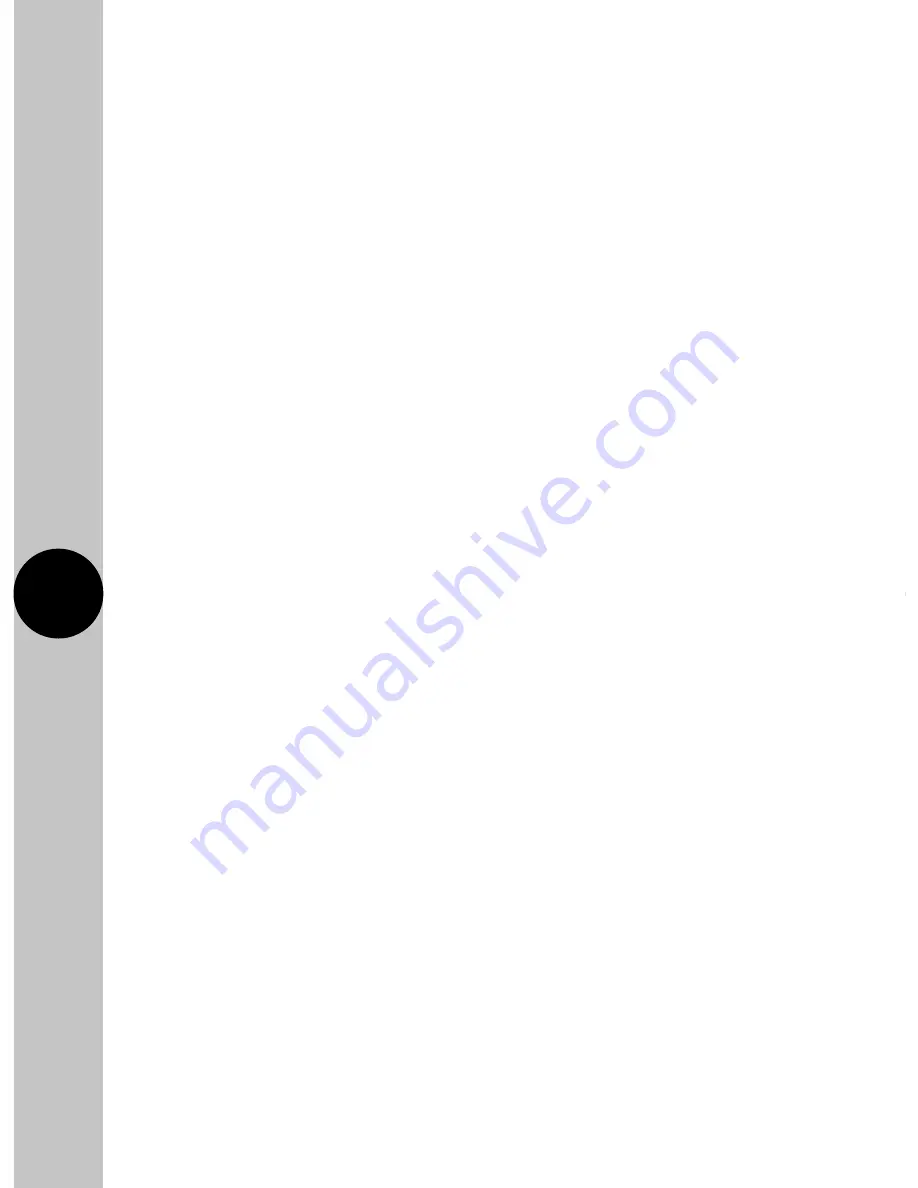
16
17
• With output status enabled, the advance button will show what
is happening with the output. There is an icon on the home screen
which shows that this feature has been enabled.
• If there is no load detected during an on period, the advance
button will show red, ON. This is a fault condition as the output
is not detected.
• Once the output has been detected, the advance button shows
green, ON.
• If there has been a load measured at some point in the ON period,
but the output can no longer be detected, the indicator will show
orange (standby), until the load is detected again, when it will show
green. This is common when the output has a secondary control
option, such as a thermostat or isolation point between the FSTWiFi/
FSTWiFiTGV and the appliance. Refer to the no load indicator guide
video on our YouTube channel for more information on this.
Graphical Representation of the Last 24 Hours
• With output status enabled, there is a graphical representation that
compares programmed on times with actual output. This can be used
to check the FSTWiFi/FSTWiFiTGV (and the connected appliance)
have been working correctly.
• For appliances with additional controls (for instance thermostats),
the output load is not consistently on during the programmed
on period. The graphical representation will show this difference.
Pink bars represent when there was an output, grey represents
the programmed times.
Historical Summary
• There is a brief summary of the last ON period, showing the duration
of the period, and the length of time there was an output.




































