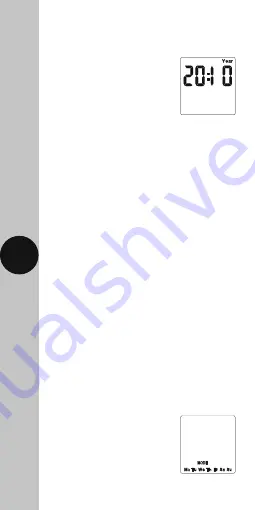
9
• Press and hold the Time button for
3 seconds, the word Hold will show
on the screen.
• After 3 seconds release the
Time button and the screen
will show the year;
• Press the Time button repeatedly until
the minutes are shown.
• Use Adv/Ovr or Boost to change the minutes
to the correct value.
• Press the Time button once to return
to operating mode.
Note: Other changes can be made the
same way, but the Time button must be
pressed to return to operating mode after
any changes. There is no automatic exit
from Time/date entry mode.
9. Programming
ON/OFF times
The NTT03/04 has 4 independent On/Off periods
available for programming each day. There is
a choice of programming options, including
7 days the same (24 hours), 5 + 2 days
(where the weekdays are the same, and the
two weekend days are the same),
and 7 individual days.
• Press and hold the Prg button for 3 seconds,
the word Hold will show on the screen.
• After 3 seconds release the
Prg button and the MODE
screen will be displayed;


































