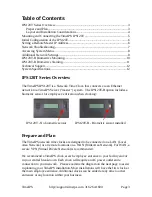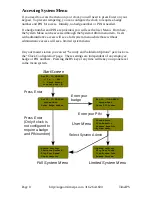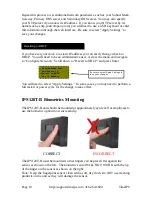TimeIPS
http://support.timeips.com 316.264.1600
Page 11
For client station:
If the client station is properly connected to your network, the following message
will appear on the display after it has found the master station on your network:
Note:
If you see the message (Fig. B) above and you only have one TimeIPS station, this is your
master station and it has already been configured. It is now ready to accept clock-in/clock-out
events.
If you DO NOT see the message above on your LCD display (Fig. B), proceed to step 3
IPS120T-B Biometrics Training
Configuration in the Master:
The configuration area for biometrics is done is three places on the Master:
1) Administration → Clocking → Biometric Validation: General biometric
options and defaults for employees.
2) Administration → Employees Management→Employee Biometrics:
Employee specific options and enrollment management.
3) Administration → System Administration → Clock Configuration: Options
for biometric behavior of this specific network clock.
On the biometric options page, we suggest using a minimum of 2 enrollments and
10 progressive enrollments per employee. For even better results, use 10
enrollments on 2 fingers (5 times per finger, in different positions).
Employee Training:
Read the biometrics section of the Employee's Guide to TimeIPS (download from
support.timeips.com). This guide shows how to properly position the finger and
how to enroll in different positions for best results.
Employee Enrollment:
Enrollment will begin automatically the first time an employee clocks in or out.
The normal enrollment process requires that an employee place the same finger or
thumb against the reader a number of times to improve the reliability of matching.
Quick Enrollment:
Employees should present their finger or thumb in a slightly DIFFERENT position
for each read. This makes future authentications more reliable.
Multi-Read Enrollment:
Employees present their finger or thumb in the SAME position three times for each
of the positions above. The best read of each position is used.
Progressive Enrollment:
Additional prints are automatically added each time an employee clocks
successfully. This allows the system to improve recognition over time, but slows
the clocking process by a few seconds while all prints are evaluated and the best is
selected after each clock.