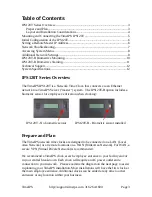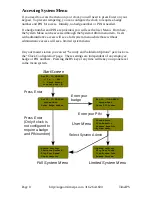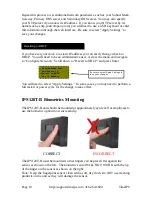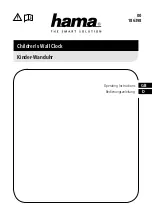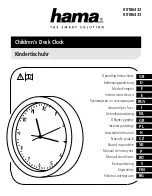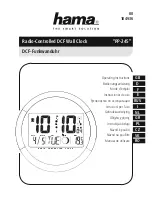Technical Support
Technical Support Resources:
1. Our support web site at
http://support.timeips.com
offers extensive
resources including documentation and our knowledge-base. Please check
our support web site first, as it provides complete answers and instructions
on almost everything. In the "Knowledge Base Search:" box, enter a few
words describing your question. For example, if you have a question on
network setup, enter "network" and browse the articles listed.
2. If you have a question not answered on our support site, you can call or
email us. A period of limited email/phone support is included with your
system. A serial number or registration number is required for this service.
Additional support can be purchased by calling TimeIPS, or by visiting our
web site at
http://secure.timeips.com.
3. If you have a simple question, or need direction on how to use our support
resources, feel free to email us at support@timeips.com. If your question
is quick, we'll be happy to help. If it's not, we'll let you know that you
need to purchase additional support.
Support website
http://support.timeips.com
Support e-mail
support@timeips.com
Support phone number
316.264.1600
This manual is copyright 2004-2009 TimeIPS, Inc. TimeIPS and the TimeIPS logos are registered
trademarks of TimeIPS, Inc. All other trademarks are the property of their respective owners.
Thank you for reading this manual carefully. If you noticed errors, have any suggestions or found
typographical problems, we want to know! Please send an email with the version code below and your
feedback to documentation@timeips.com We appreciate your time. Version: IPS120T_1.0.4 090320
Page 12
http://support.timeips.com 316.264.1600
TimeIPS
System Specifications:
Approximate dimensions:
7.25in (185mm ) x 4in (102mm) x 1.5in
(34mm)
Approximate weight:
1lb (~.45kg) including power adapter
Power:
100-240VAC, 50-60Hz
Power consumption: 5W (typical)
Operating environment:
Dry, indoor location out of direct sunlight
32° - 90°F (0° - 33°C) non-condensing
Requirements:
TimeIPS Master Server or IPSASP service
LAN/WAN Network Connection (RJ45
Ethernet)
Biometrics (IPS120T-B):
Capacitance area sensor. Two-factor 1:1
matching for highest reliability.
Display:
4x20 LCD display with backlight
Connectivity:
2 USB ports for identification devices
such as keypads and badge readers