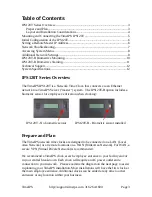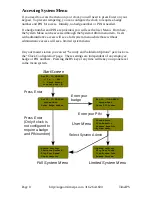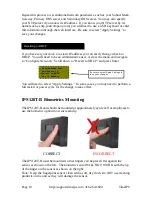FCC Declaration of Conformity (DoC)
Compliance Information (according to FCC 2.1077)
(1) Product: IPS120T.
The above device complies with Part 15 of the FCC Rules.
Operation is subject to the following conditions: (1) these devices may not cause
harmful interference and (2) these devices must accept any interference
received, including interference that may cause undesired operation.
(2) The responsible party is TimeIPS, Inc. 3522 North Comotara, Wichita KS, 67226.
Phone 316.264.1600
Notice to Users
The components in this system have been tested and found to comply with the limits
for a Class B digital device, pursuant to Part 15 of the FCC Rules. These limits are
designed to provide reasonable protection against harmful interference in a
residential installation. The device generates, uses and can radiate radio frequency
energy and, if not installed and used in accordance with the instructions, may cause
harmful interference to radio communications. However, there is no guarantee that
interference will not occur in a particular installation. If this equipment does cause
harmful interference to radio or television reception, which can be determined by
turning the equipment off and on, try to correct the interference by one or more of the
following measures:
•
Reorient or relocate the receiving antenna.
•
Increase the separation between the equipment and receiver.
•
Connect the equipment into an outlet circuit other than the one to which the
receiver is connected.
•
Consult the dealer or an experienced radio/TV technician for help.
These devices have been tested to comply with the limits for a Class B computing
device, pursuant to FCC rules. In order to maintain compliance with FCC
regulations, shielded cables must be used with the equipment if not connected
directly to the system. Operation with unshielded cables is likely to result in
interference to radio and television reception.
CAUTION: Changes and modifications made to the device without the approval
of the manufacturer could void the user's authority to operate this device.
Page 2
http://support.timeips.com 316.264.1600
TimeIPS