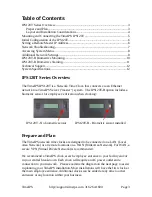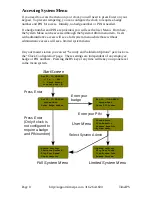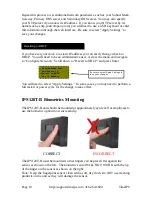Table of Contents
IPS120T Series Overview...........................................................................................3
Prepare and Plan....................................................................................................3
Layout and Installation Considerations.................................................................4
Mounting and Connecting the TimeIPS IPS120T ......................................................5
Initial Configuration of the IPS120T..........................................................................6
Setting a Remote Master IP Address...........................................................................6
Network Troubleshooting............................................................................................7
Accessing System Menu.............................................................................................8
Additional Network Settings.......................................................................................9
IPS120T-B Biometrics Mounting..............................................................................10
IPS120T-B Biometrics Training................................................................................11
Technical Support......................................................................................................12
System Specifications...............................................................................................12
IPS120T Series Overview
The TimeIPS IPS120T is a Network Time Clock that connects via an Ethernet
network to a TimeIPS Server ("master") system. The IPS120T-B option includes a
biometric sensor for employee verification when clocking:
IPS120T - No biometric sensor IPS120T-B - Biometric sensor installed
Prepare and Plan
The TimeIPS network time clocks are designed to be connected on a LAN (Local
Area Network) or at remote locations on a WAN (Wide Area Network). For WAN, a
secure VPN (Virtual Private Network) is recommended.
We recommend a TimeIPS clock at each employee entrance to your facility and/or
in your central break-room. Each clock will require an AC power outlet and a
connection to your network. Please examine the diagram on the next page to assist
in planning your TimeIPS installation. Most installations will have the first clock at
the main employee entrance. Additional clocks can be added at any time to other
entrances or any location within your business.
TimeIPS
http://support.timeips.com 316.264.1600
Page 3