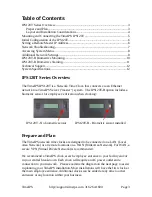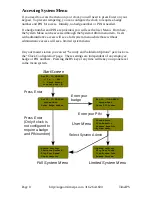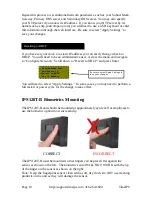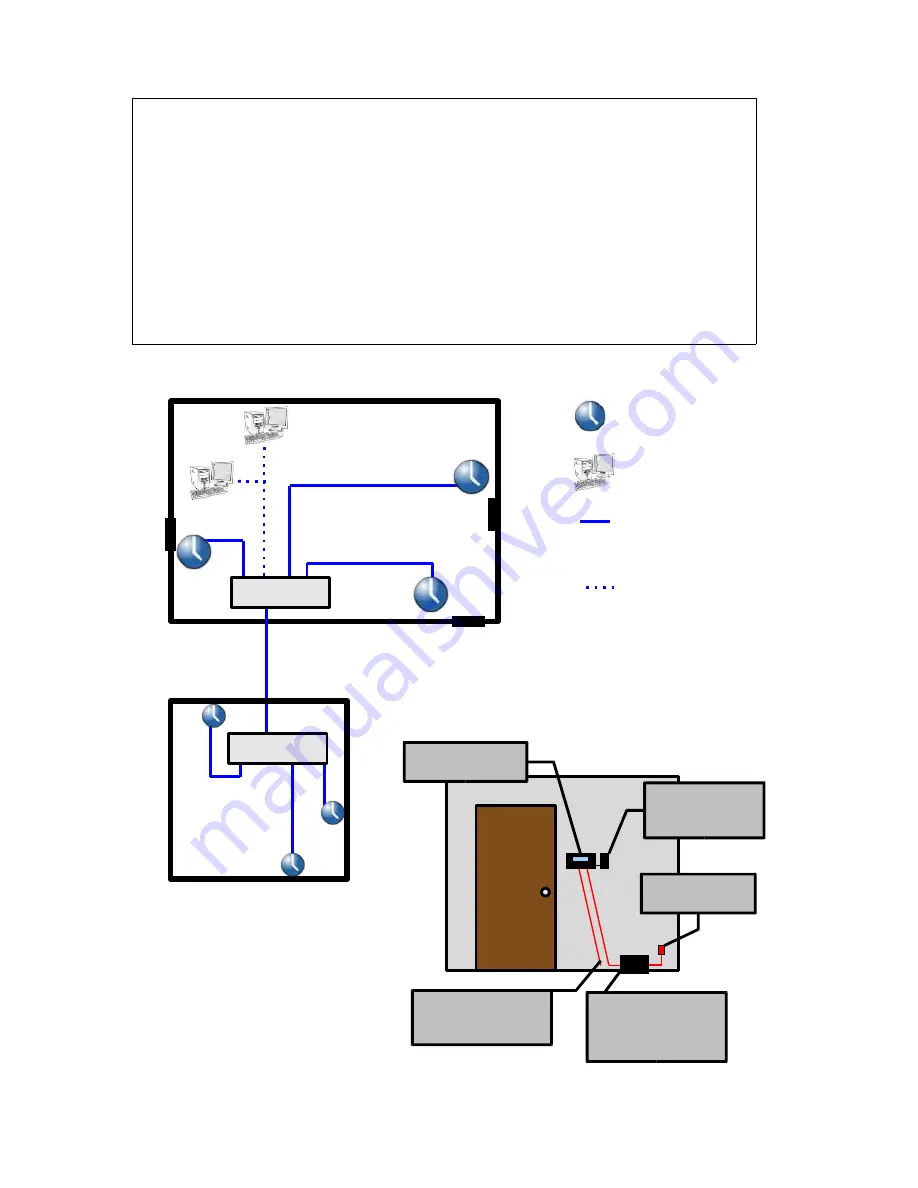
Layout and Installation Considerations
Page 4
http://support.timeips.com 316.264.1600
TimeIPS
IPS 120T Clock
Employee
Identification
device(s)
Power S ource
(Wall outlet)
Optional UPS
Power Backup
(not included)
F
ailure to mount and maintain the IPS120T unit as directed may void the warranty:
●
Mount the unit in a dry, indoor location with controlled temperature and humidity. Do
NOT use the unit in any location where rapid temperature changes may cause
condensation. The rated operating temperature is between 0C and 33C (32F to 90F).
●
Do not store or use the device in locations that would expose the unit to direct sunlight.
Prolonged exposure to sunlight may cause overheating and/or other damage.
●
The unit will become warm during normal use. This does NOT indicate malfunction.
●
Mount the device away from strong magnetic or electro-magnetic fields, such as those
produced by microwave ovens, two-way radios, or industrial equipment.
Possible Primary and Remote Facility Installation
Existing Ethernet
10/100 Network
Existing Ethernet
10/100 Network
Primary
Facility
Administration
and
Reporting
(Password
Protected)
Side
Door
F
ro
n
t
D
o
o
r
B
a
c
k
D
o
o
r
Remote
Facility
Typical Door Area Installation
TimeIPS Clocks
Any PC with a web
browser
Permanent network
connection
Permanent or
temporary network
connection
Network Cable
connected to
your LAN