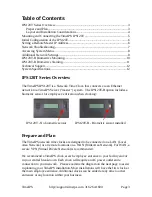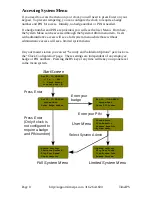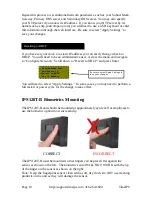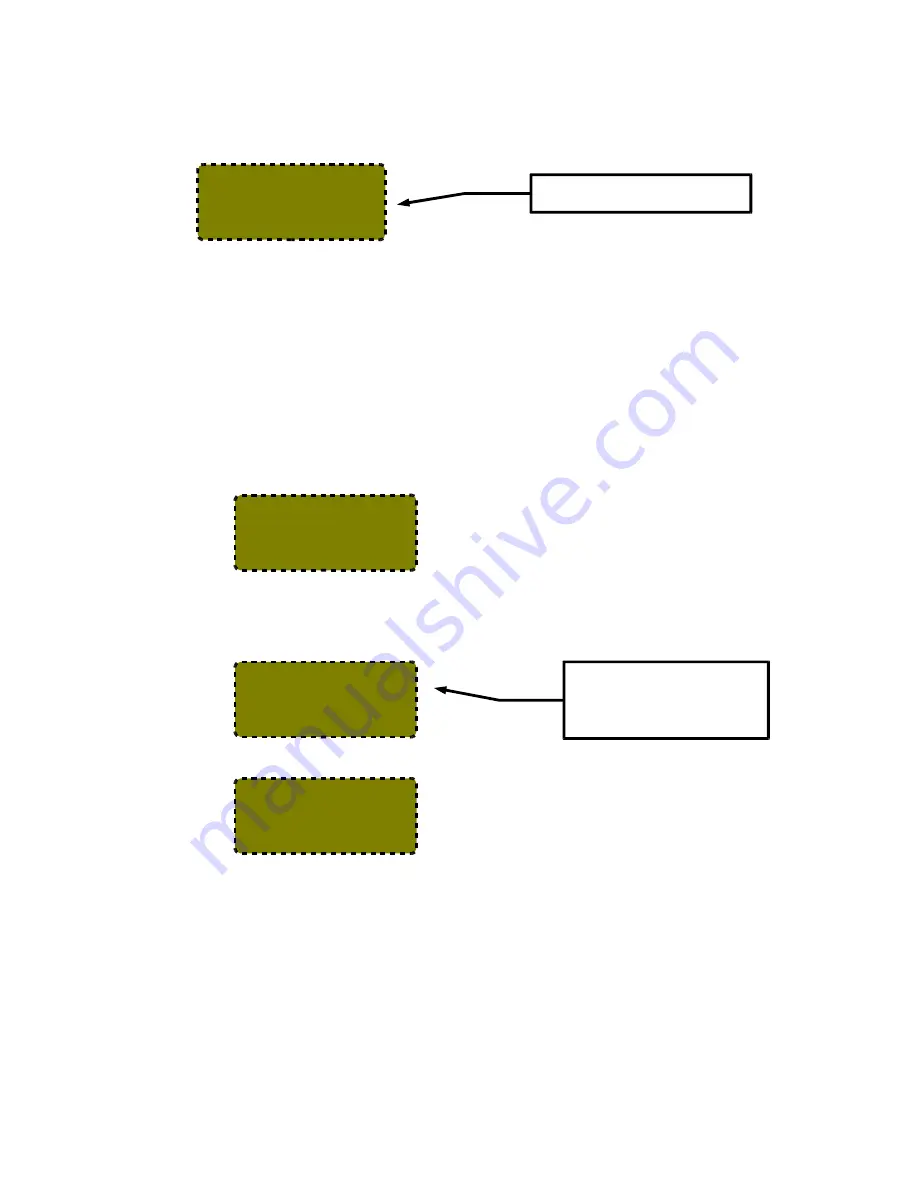
Enter the IP address of your master station and press Enter. After a few seconds you
should return to the “Configure Network” menu. TimeIPS will attempt to connect
to the supplied IP address of your master station. This may take a few moments. If
your IPS120T was successful in reaching your master station you should see a
screen similar to this:
Network Troubleshooting
In the event that your clock is still unable to reach your master you may need to use
a static IP address (if so, go to page 9), or you may be having network problems.
The first step is to verify your clock has received an IP address from your network.
1)
Your clock is set to automatically obtain an IP address from your network via
DHCP by default. To see the IP address of your TimeIPS IPS120T, use the arrow
keys on your keypad to scroll down to “Configure Network” and press Enter.
TimeIPS should display a screen similar to the following:
Select “Show Network Info” and press Enter to see the IP address of your TimeIPS
clock. You should see something like this:
2)
If no network connection was detected you should see the following screen:
If you see this screen, check the network cable on the back of the TimeIPS unit.
Unplug and reconnect the network cable at both ends and/or try a different network
cable. The green link light should be on. If not, your network is not working.
Once you have checked the cable and/or reconnected it, scroll down to “Revert to
DHCP” and press Enter. When you return to the “Configure Network” menu, scroll
down to “Apply Settings” and press Enter. This will cause TimeIPS to rescan your
network for an IP address. Repeat step 1 above to check the IP address TimeIPS has
received. If TimeIPS is still unsuccessful in obtaining an IP address, please contact
our Technical Support department for further assistance.
TimeIPS
http://support.timeips.com 316.264.1600
Page 7
>Show Network Info
Set Master IP
Revert to DHCP
Set IP Address
Ver:
5.0.29
IP: 192.168.1.106
GW: 192.168.1.1
Mst:
The actual IP addresses shown
on your LCD display will be
different from this example.
Your version number may also
differ from this example.
Ver:
5.0.29
IP: 127.0.0.1
GW:
Mst:
Oct 03, 12:00:00PM
+: In : Out
/: Check Status
or enter your ID
This message indicates that the
clock's configuration is complete.