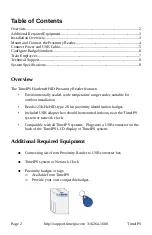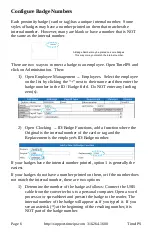To speed the process of entering multiple badges, plug the USB
cable into your computer, click in the “ID/Badge” field for your
employee within TimeIPS and present the badge.
2) Give employees convenient badge numbers, such as 1000, 1001,
etc., then connect the badge to the employee at the clock. To do
this, a manager will need a list of employee ID/Badge numbers and
the proximity badges to connect. At the clock:
a) Press enter to access the system menu
b) Enter a manager badge number and pin when prompted
c) Select User Admin, then Enroll Badges.
d) Enter the Employee's ID/Badge number, then present the badge
to connect them.
e) After enrolling badges, either select Update Settings from the
System Admin menu, or wait about 5 minutes for the clock to
update its settings automatically.
Train Employees
Using the badges
•
Bring the badge within an inch of the reader to clock in or out
•
If used with a keypad, enter clock notes, job numbers or status
codes before presenting card.
•
Present the card in any orientation that is flush to the reader
If the clock is successful, an audible alert will be heard for “In” or “Out”
and the LCD display will indicate the current date and time, employee name
and the time in or out.
Troubleshooting
•
If badges do not read, try unplugging and reconnecting the USB
connection and/or the power to the USB converter.
TimeIPS
http://support.timeips.com 316.264.1600
Page 7