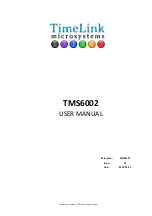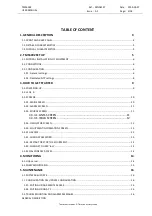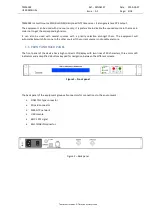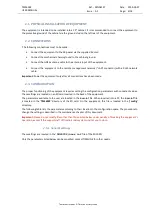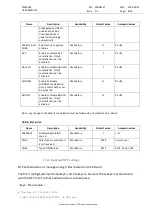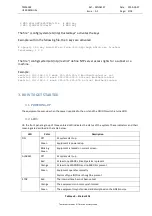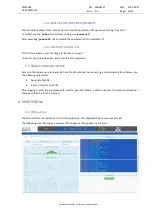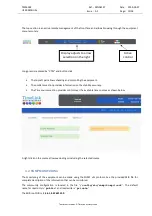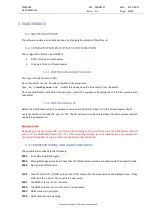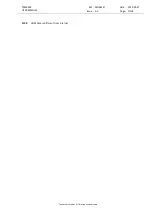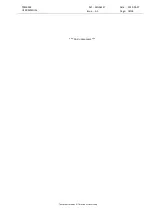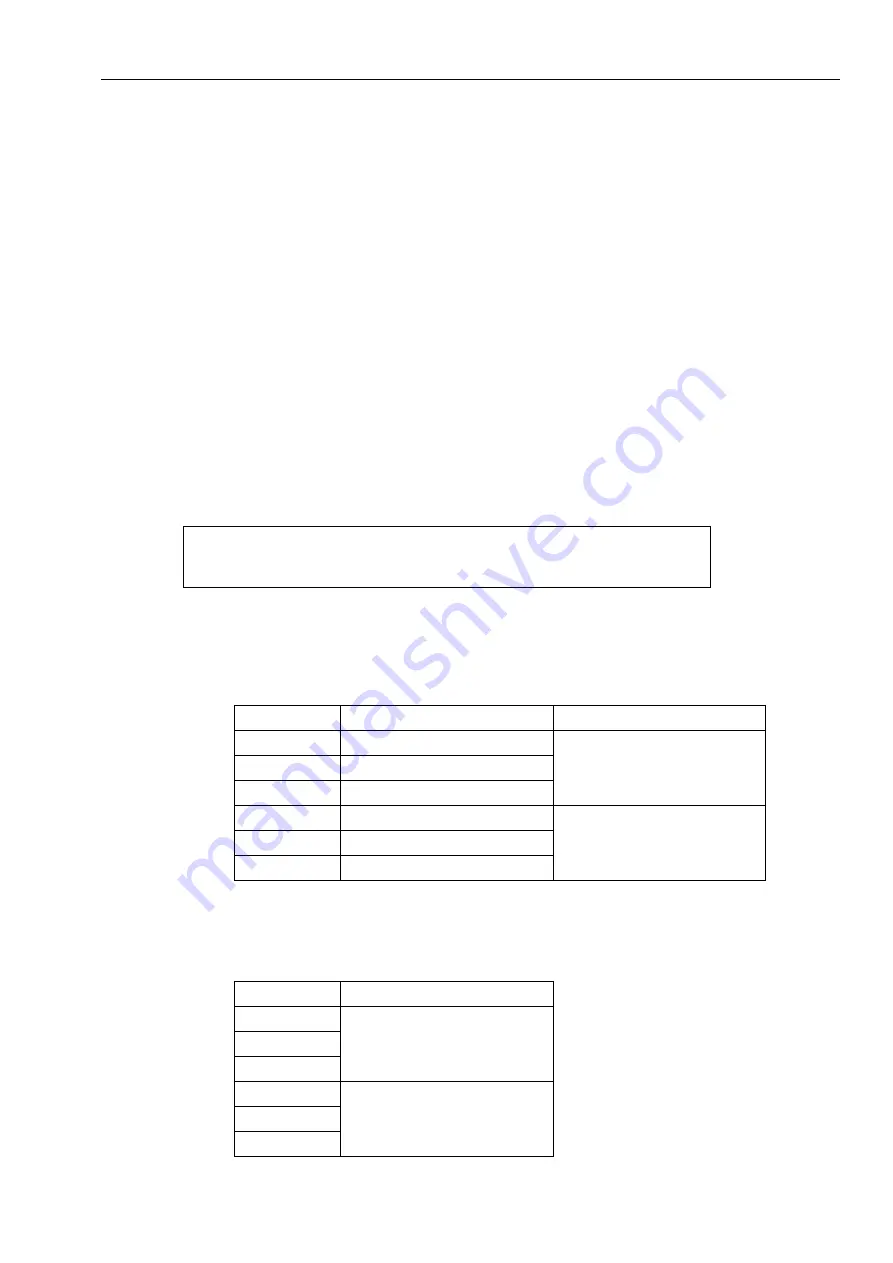
TMS6002
USER MANUAL
Ref : MN06127
Date : 2019-03-27
Issue : A1
Page: 10/18
Tous droits réservés © TimeLink microsystems
3.3.
SCREENS
The display is composed of several screens on which the navigation is done by using the up and down arrow
keys. The default screen is displayed again after 5 seconds without action on the up or down arrows.
Nevertheless, it is possible to lock the display on the current screen by pressing the green button.
No configuration changes can be made from the screens displayed.
The following sections describe the contents of screens.
3.3.1.
MAIN SCREEN
This screen is displayed as the default screen. It provides a synthesis of the operation of the equipment.
The displayed information is the following:
•
current UTC date and time
•
name of the selected time source (GNSS or LOCAL)
•
quality of the generated time
•
quality of the frequency stability
Time 2014-04-25 12:00:00 UTC Freq
▌▌▌▌▌
Synced to source GPS
▌▌▌▌
Screen sample
The quality indicators are made of 0 to 5 bars.
Time indicator:
Bars
Precision (GNSS)
Equipment state
0
> 10µs
Indicates a problem in steady
state.
(Normal during startup)
1
1µs to 10µs
2
500ns to 1µs
3
100ns to 500ns
Operating
4
50ns to 100ns
5
< 50ns
Precision is an image of the phase difference between the internal generated 1PPS and the 1PPS of the time
source.
Frequency indicator:
Bars
Equipment state
0
Indicates a problem in steady
state.
(Normal during startup)
1
2
3
Operating
4
5