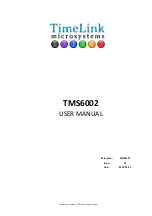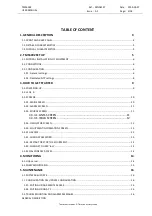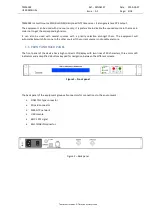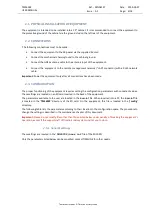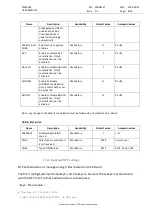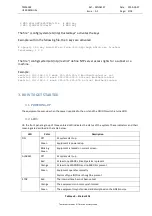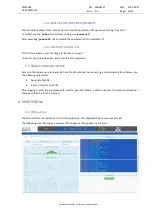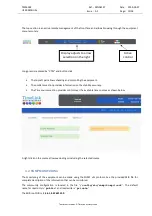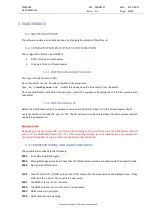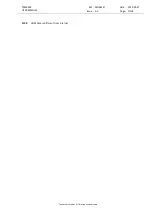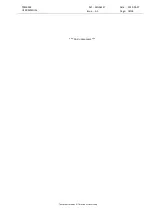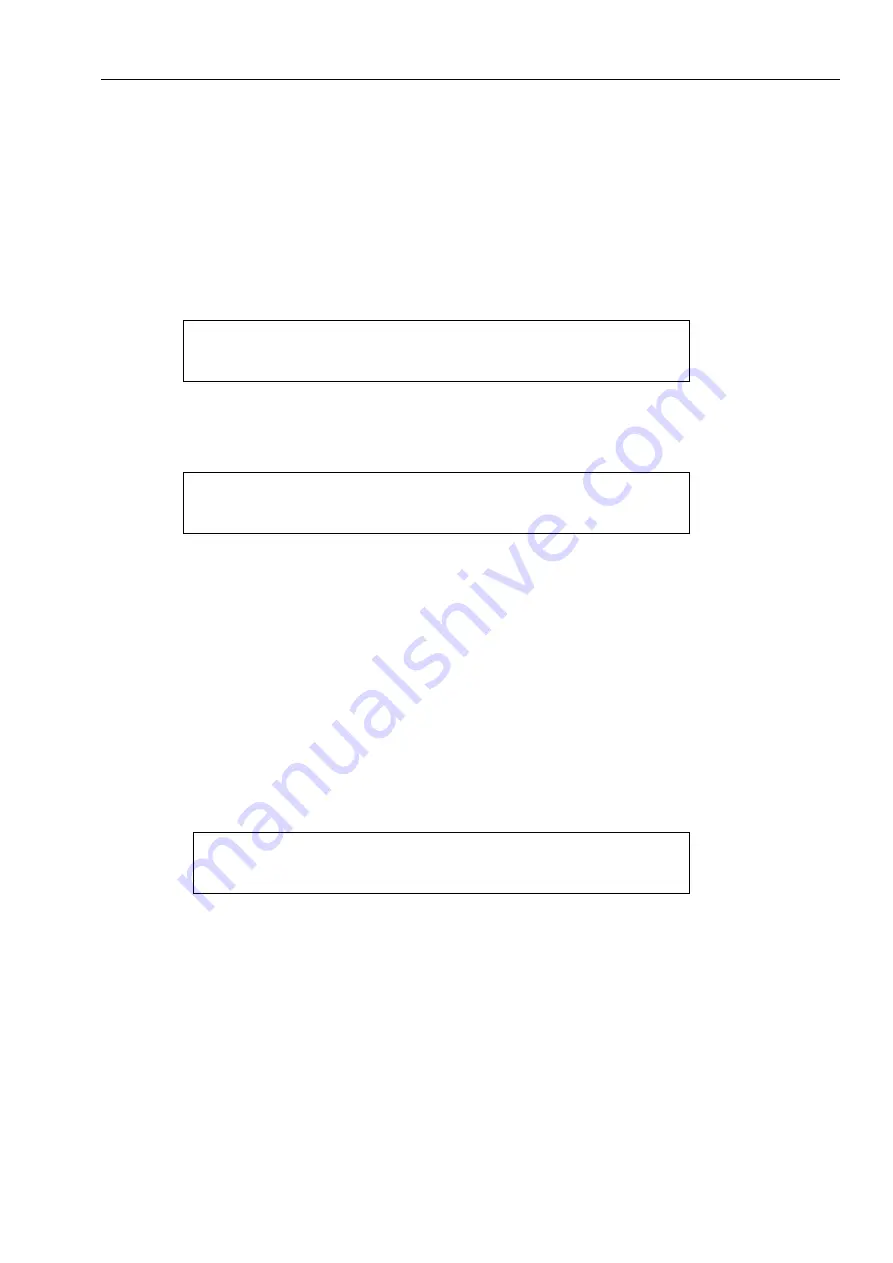
TMS6002
USER MANUAL
Ref : MN06127
Date : 2019-03-27
Issue : A1
Page: 11/18
Tous droits réservés © TimeLink microsystems
•
A press on the green button allows to setup a manual time. Use up and down arrows to change the
values and right and left arrows to browse through the menu. Press green button to validate the time
(red button to cancel). If no other source is available the setup time will be maintained otherwise it
will be changed by the source time.
3.3.2.
ALARMS SCREEN
This screen displays the current alarms. The following screen is displayed when there is no alarm.
Alarms NONE
Sample screen with no alarm
The following screen gives an example of the presence of an alarm raised when no GNSS antenna is connected.
Alarm [ERROR] '1201' x 1 1/1
GNSS antenna not connected
Sample screen with an alarm
When multiple alarms are up, the left and right arrow keys can be used to navigate around them. The number
of alarms is shown is the upper right corner with the syntax X/N where X is the X
th
alarm out of N total alarms.
It is possible to reset all current alarms by pressing the red key.
Note: if the alarm condition remains active, the alarm will appear again in the list.
3.3.3.
SOURCE SCREEN
This screen gives information about the time source.
3.3.3.1.
GNSS SCREEN
GNSS Doing fixes(Sat=X) UTC+18s
Pos: N043.55296 / E001.41670 / +0162m
Sample screen for GNSS time source
The first line gives information about the operation of the GNSS receiver. Possible modes are:
•
doing fixes:
GNSS operates nominally
•
antenna not connected:
the GNSS antenna is not connected
•
antenna shorted:
the GNSS antenna is short-circuited or not powered
•
UTC Offsets mismatch:
UTC offsets differ between configuration and GNNS
•
not nominal:
the GNSS does not operate nominally
•
survey in progress (x%):
the GNSS is establishing its position