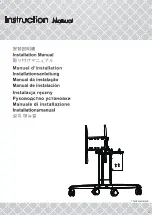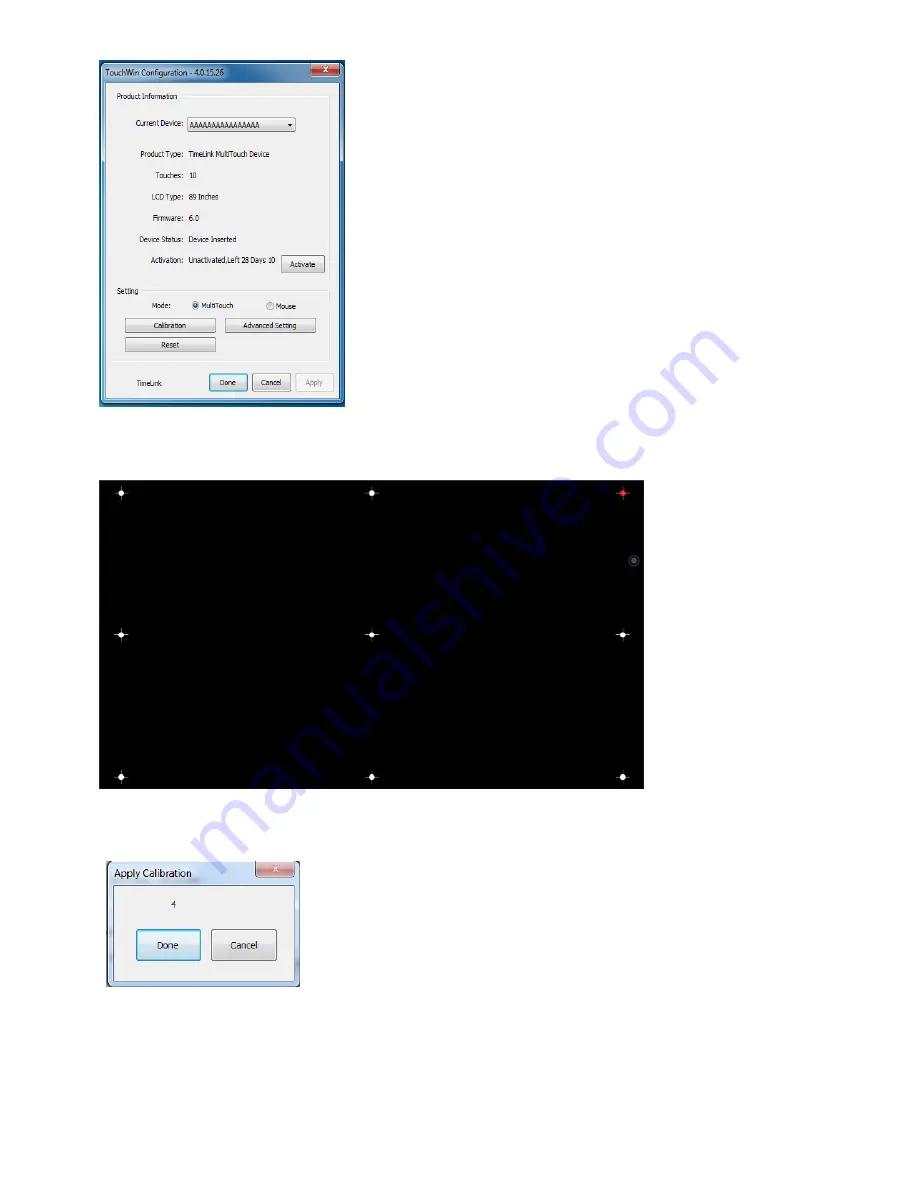
20
Click
to
calibrate,
enter
the
nine
‐
point
calibration
interface,
start
from
the
red
calibration
point
sequentially
from
the
upper
left
corner
of
the
start,
put
the
touch
pen
vertically
in
the
middle
of
the
red
dot
cross,
after
each
click
the
red
dot
will
move
backward
in
turn,
the
following
picture
shows
the
calibration
point
of
the
third
points:
Complete
the
9
calibration
points
one
by
one,
there
will
be
countdown
to
prompt
successfully
calibrated,
you
can
also
manually
click
the
"Done"
key
,
indicating
the
completion
of
correction,
as
shown
below:
2.7
Restart/Shutdown
In
some
circumstances
the
system
need
to
be
restarted,
when
the
system
panel
is
at
the
unlocking
state,
you
can
press