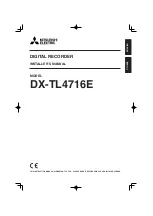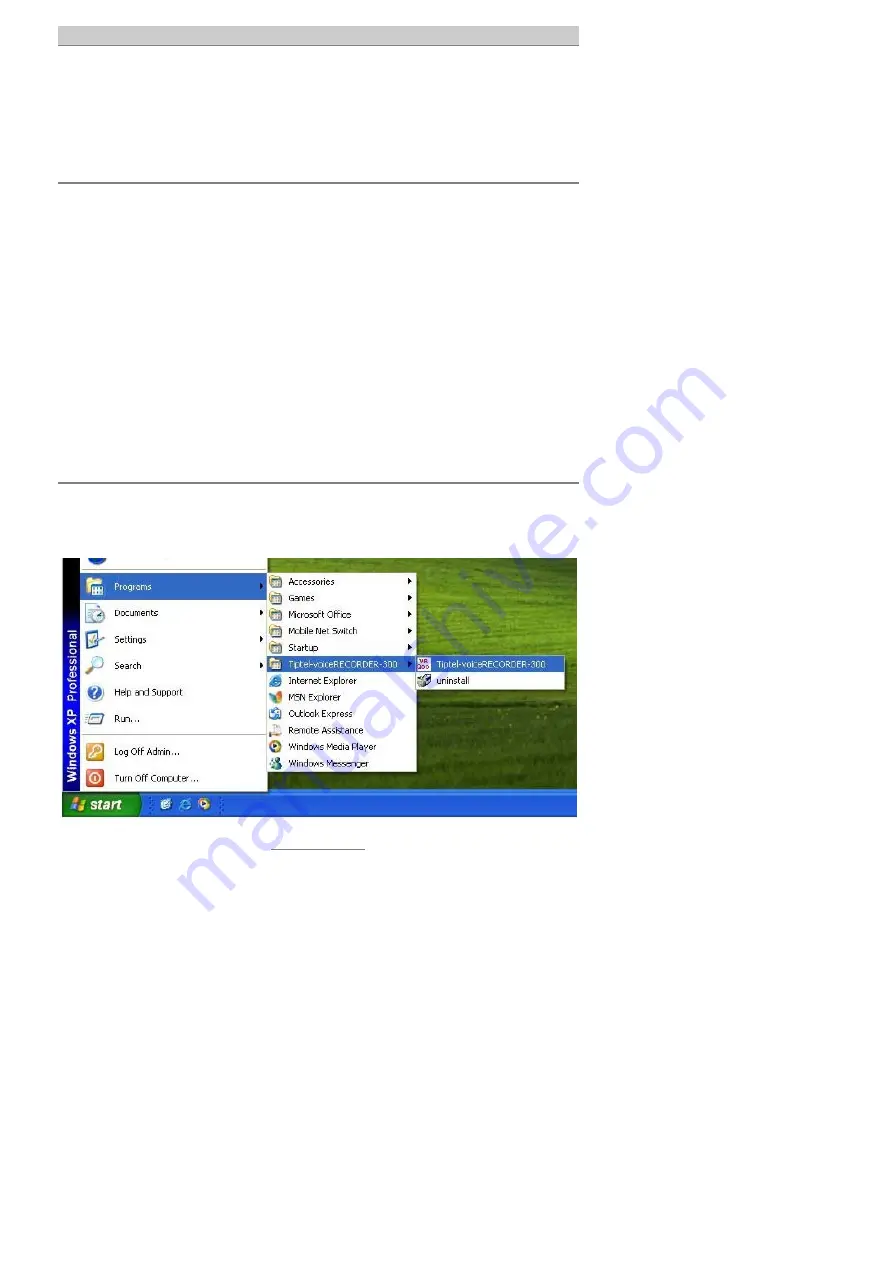
Installation
5
Installation
Software installation
After placing the CD into the CD player of your PC a window will show the different
languages you can choose to install the software. If the window doesn’t appear, then
it is also possible to start the software by selecting the setup.exe file.
You install the software as follows:
1.
Click on the requested language.
2.
You can choose if you want to open the software. Click on
’Open’
.
3.
Choose the destination folder and click on
’Next >’
.
Default destination folder is C:\Program Files\Tiptel-voiceRECORDER-300.
4.
The installation process is started.
5. Click
on
’Finish’
to complete the installation.
Installation of the tiptel
voice
RECORDER 300
1. Click
on
Start
in the task bar and then on
Programs / Tiptel-voiceRECORDER-300 / Tiptel-voiceRECORDER-300
(see the picture below).