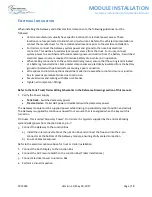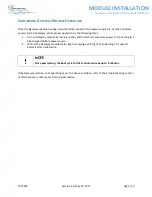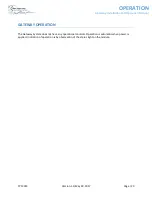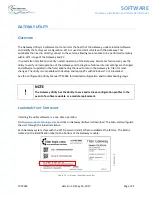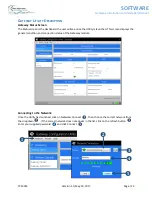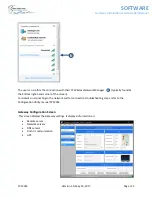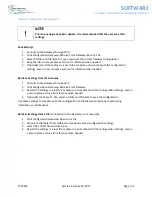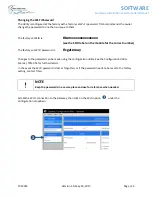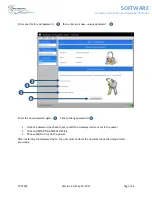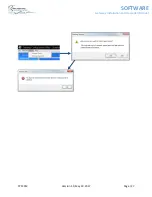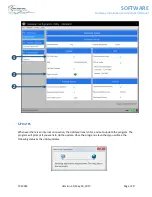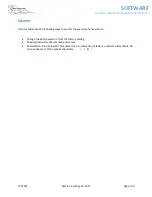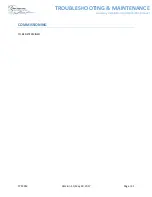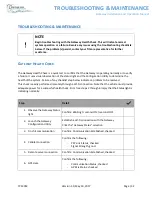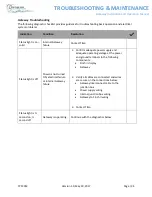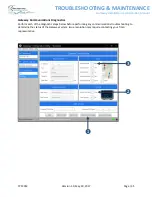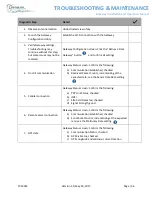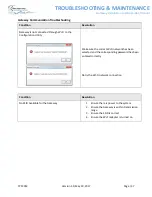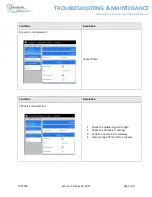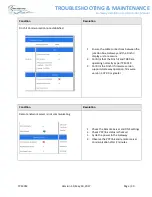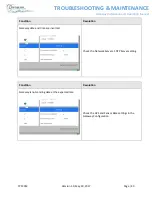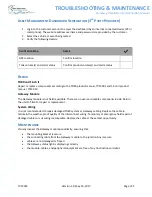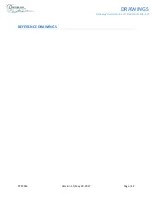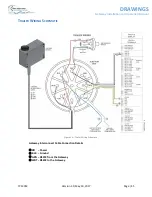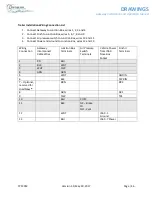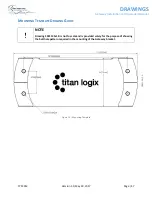TPM 053
Version 1.0, May 30, 2017
Page | 32
TROUBLESHOOTING & MAINTENANCE
Gateway Installation and Operation Manual
TROUBLESHOOTING & MAINTENANCE
NOTE
Begin troubleshooting with the Gateway Health Check. This will indicate normal
system operation or a failure. Resolve any issues using the troubleshooting checklists
below. If the problem(s) persist, contact your Titan representative for further
assistance.
G
ATEWAY
H
EALTH
C
HECK
The Gateway Health Check is a quick test to confirm that the Gateway is operating normally or to verify
a failure. It uses visual observation of the status light and the Configuration Utility to determine the
health of the system. Failure of any checklist step below indicates a problem to be resolved.
This check is easily performed remotely through a Wi-Fi connection. Note that the vehicle must provide
adequate power for a successful health check. Error free steps 2 through 6 imply that the Status light is
indicating normally.
Step
Detail
1.
Observe the Gateway Status
light
Confirm: Blinking ½ second ON, ½ second OFF
2.
Launch the Gateway
Configuration Utility
Establish a Wi-Fi connection with the Gateway
Click the “
Gateway
Status” selection
3.
Finch II communication
Confirm: Communication Established, checked
4.
Cellular connection
Confirm the following:
-
PPP Link Status, checked
-
Signal Strength, good
5.
Remote server connection
Confirm: Communication Established, checked
6.
GPS data
Confirm the following:
-
Communication Status, checked
-
GPS Fix Status, checked