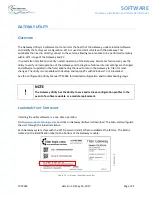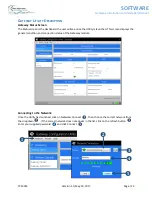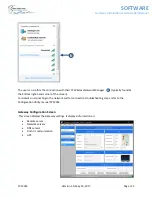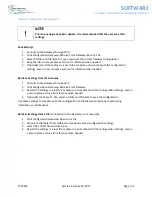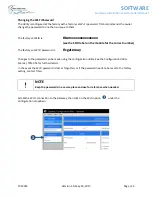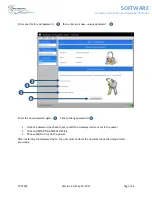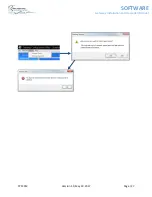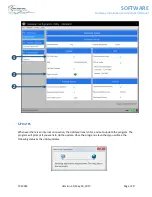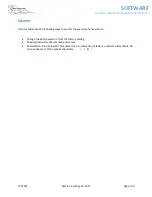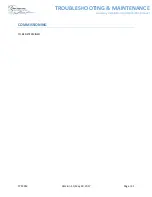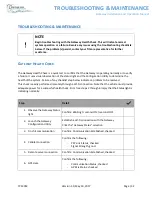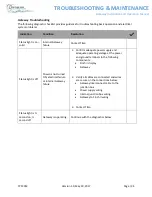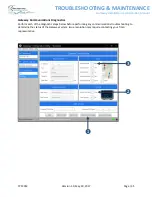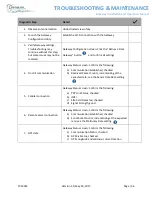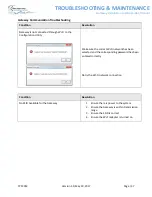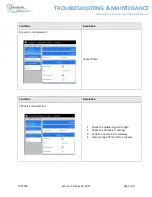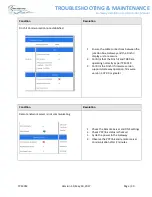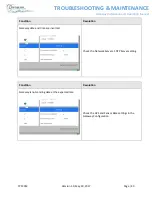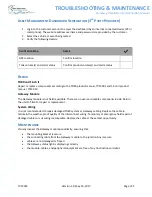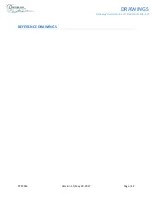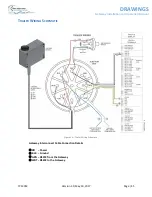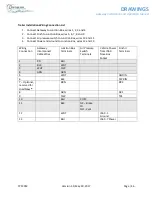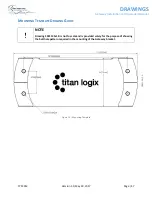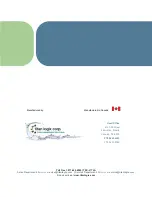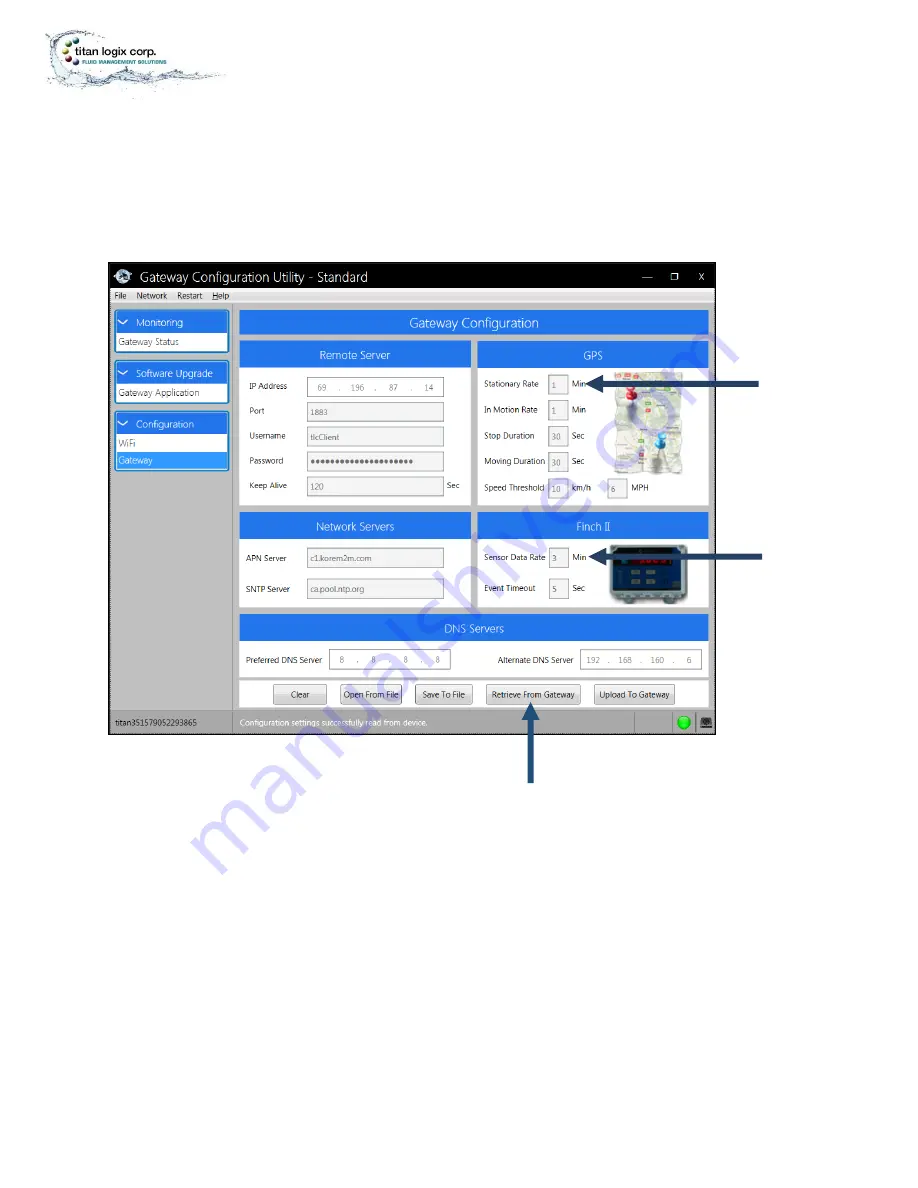
TPM 053
Version 1.0, May 30, 2017
Page | 35
TROUBLESHOOTING & MAINTENANCE
Gateway Installation and Operation Manual
❖
Gateway Communications Diagnostics
Perform each of the diagnostic steps below before performing any communications troubleshooting to
determine the status of the Gateway system. Issue resolution may require contacting your Titan
representative.