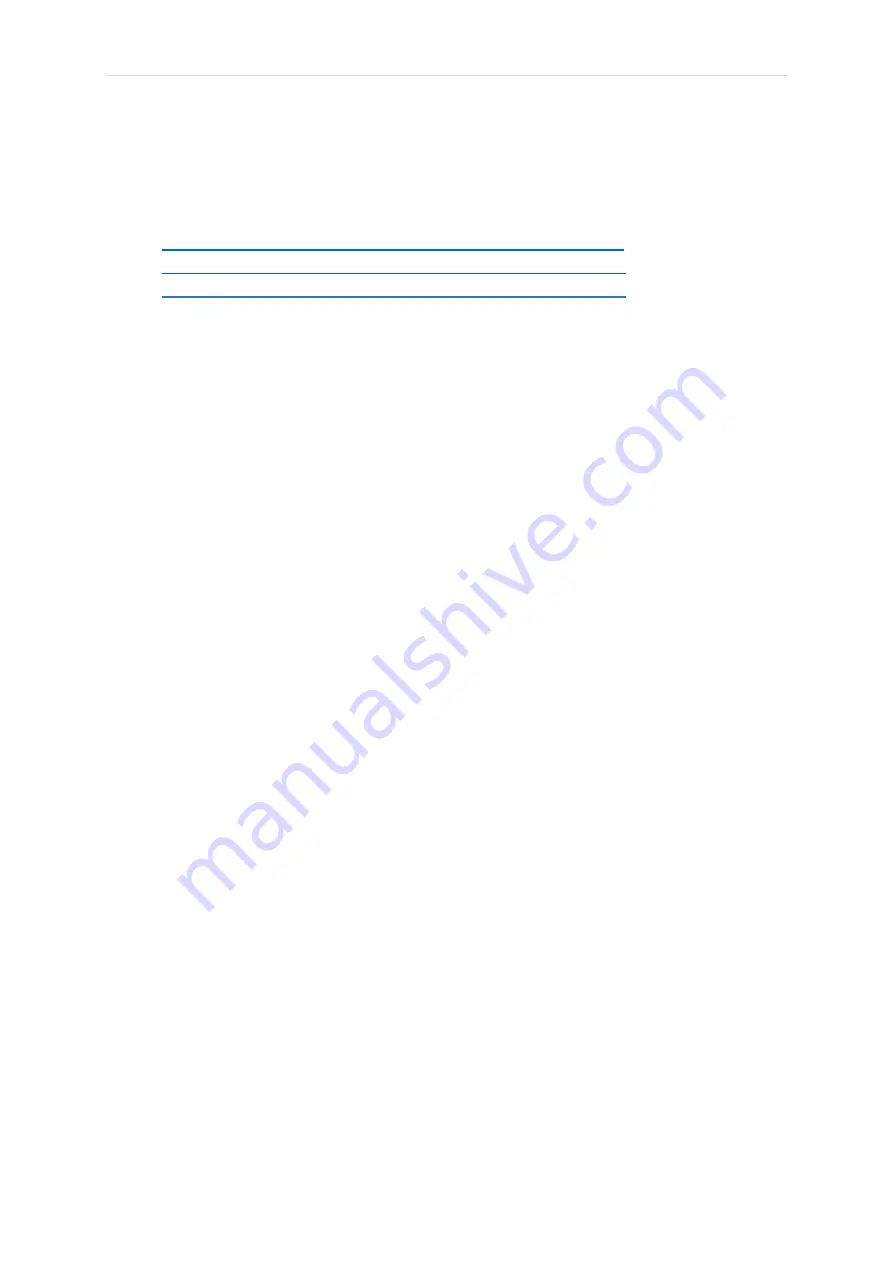
P a g e
|
2
TABLE OF CONTENTS
Device Reset
………………………………………
30
•
Pairing to Phone or Switching Phones ………………….
30
•
Peer to Master
connection …………………………………
30
•
Eyecare menu…………………………………………………
31
Touch Operation summary………………………
32
Specifications
……………………………………..
33
Warranty & Support
………………………………
34
Regulatory & Notices
…………………………….
35
Note that this manual covers the new swipe-touch based functions
and manual connection starting with software version 2.1.0. Please
refer to old manual for functions using old touch and auto wake up
connections before this version























