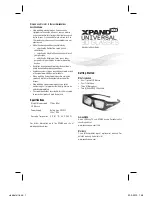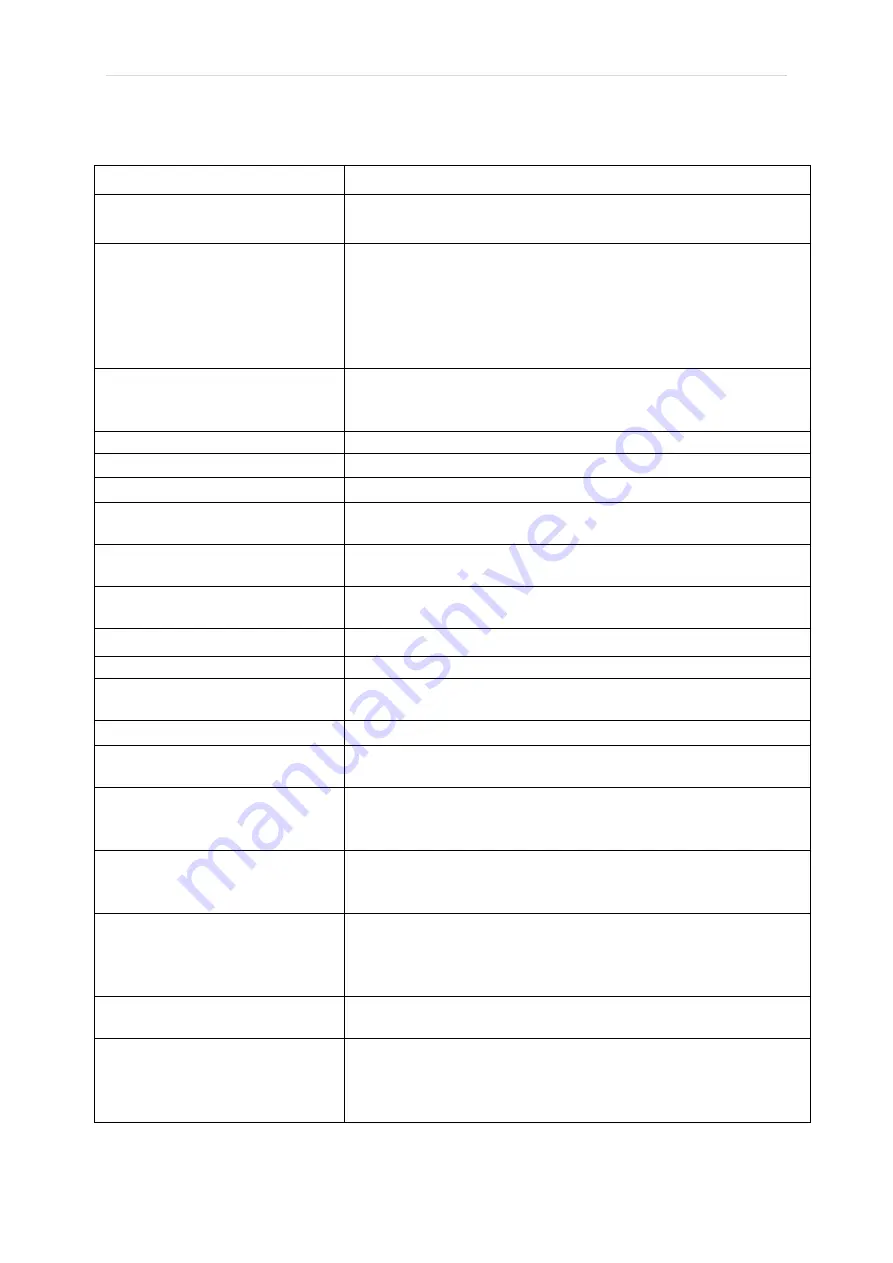
P a g e
|
33
Swipe Touch Operations Summary
FEATURES
OPERATION
Power On (master and peer) Swipe forward or backward on both temples. Touch will
power on if coming from upside down position
Discoverable
If no
phone/computer
is connected, device will be in
discoverable mode with blue light blinking. Swipe right
temple to restart blue light blinking
If phone/computer is connected, disconnect the EyeX
from phone Bluetooth menu to put the EyeX in
discoverable mode
Status and Battery Level
(master and peer)
Swipe forward and backward within 1 sec gap on either
temples. The battery level and connection status will be
announced
Call Answer
Swipe forward on right temple.
Call Reject
Swipe backward on right temple.
Call end
Swipe backward on the right temple.
Call mute/unmute
While in a call, swipe forward on the right temple
(toggle)
Volume Up/Down
Swipe forward on the left temple for volume up. Swipe
backward for volume down. Works during call and music
Music Play/Pause
Swipe backward two times within a gap of 1 sec on the
right temple (toggle)
Music Next Song
Swipe forward on the right temple.
Music Previous Song
Swipe backward on the right temple.
Voice Assistant (OK-
GOOGLE or SIRI )
Swipe forward two times within a gap of 1 sec on the
right temple.
Cancel Voice Assistant
Swipe on the right temple during audio play.
Alexa
Swipe backward two times within a gap of 1 sec on the
left temple.
Power Off
Swipe backward on the left temple. Confirm with 2
nd
swipe backward on the left temple. Putting glasses
upside down will also power it down
Factory reset
Swipe backward and then swipe forward within 1 sec.
When asked to confirm with swipe backward, please do
so
Play Time, Weather and
Snap camera selfie
(App has to be connected)
Swipe forward on the Left temple.
First Swipe will announce time,
Swipe again within 5 seconds will announce weather.
Swipe when app camera screen is on will take snap
Find phone
(App has to be connected)
Swipe backward two times within 1 sec on Left temple.
Play notification or calendar
details
(App has to be connected)
Swipe forward on the right temple after notification or
calendar beep (Beep is played when notification is
enabled on the app and notification/calendar event
happens)