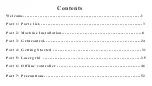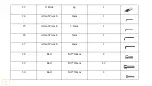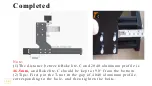Summary of Contents for CNC 3018 pro
Page 1: ...Titoe CNC 3018 Router User Manual ...
Page 10: ...Part 2 Machine Installation Bakelite 8 ...
Page 13: ...Step2 Table Installation 11 ...
Page 14: ...12 ...
Page 16: ...Completed 14 ...
Page 20: ...18 ...
Page 27: ...2 Open GrblControl software software Grblcontrol grblControl exe 25 ...
Page 31: ...Grblcontrol Use 29 ...
Page 32: ...Toll setting 30 ...
Page 44: ...5 If you use offline controller you can save the program as an NC file 42 ...
Page 51: ...5 Interface introduction A Me nu Page 49 ...
Page 52: ...B Ctr l Page 50 ...