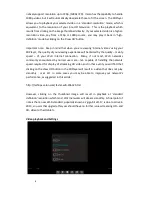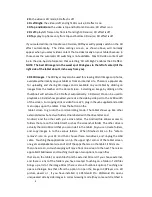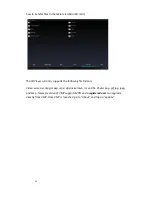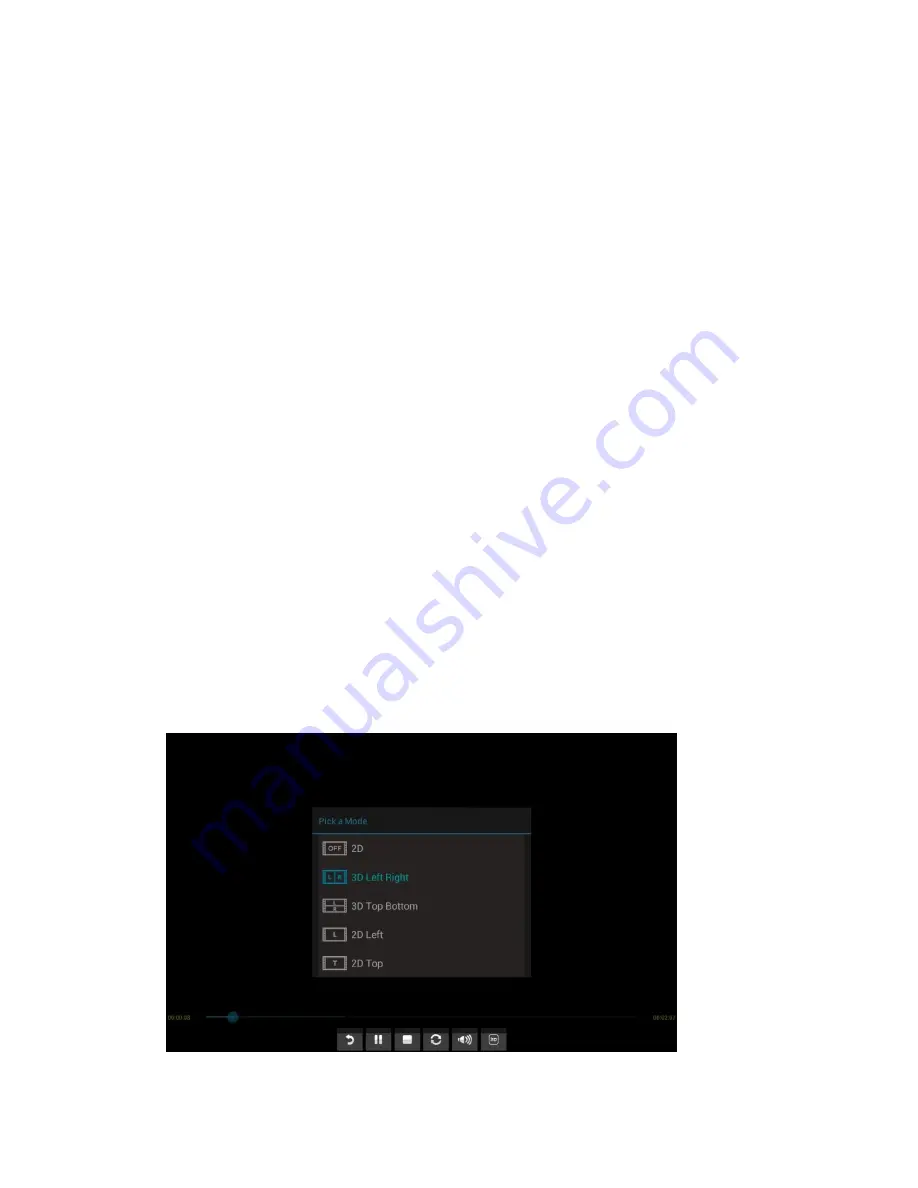
8
natively support resolution up to 720p, (1280x 720). It also has the capability to handle
1080p videos, but it will automatically downscale those to fit the screen. The 3DPlayer
allows you to playback your selected video in a ‘standard-resolution’ mode, which is
equivalent to the resolution of your ‘pre-HD’ television. This is the playback which
results from clicking on the image thumbnail directly. If your selected video is a higher-
resolution video, say from a 720p or 1080p source, you may play it back in ‘high-
definition’ mode by clicking on the ‘View HD’ button.
Important note: Keep in mind that when you are viewing ‘internet videos’ using your
3DPlayer, the quality of your viewing experience will be limited by the quality – mainly
speed – of your Wi-Fi internet connection. Many, if not most, Wi-Fi networks
commonly encountered by normal users are –not- capable of handling the network
speed required for display of streaming HD video and in that event you will find that
clicking on the View HD button in the 3DPlayer will result in a video that does not play
smoothly , or at all. In some cases you may be able to improve your network’s
performance, as suggested in this article:
http://techtips.salon.com/faster-wifi-20632.html
However, clicking on the thumbnail image will result in playback at ‘standard
definition’ resolution which most Wi-FI networks will stream smoothly. A final point of
note is that a new WI-Fi standard, popularly known as ‘giga-bit Wi-FI’, is due to arrive in
2013, so users that upgrade this year should have no further issues streaming HD –and
3D- video to their tablets.
Video playback and Settings