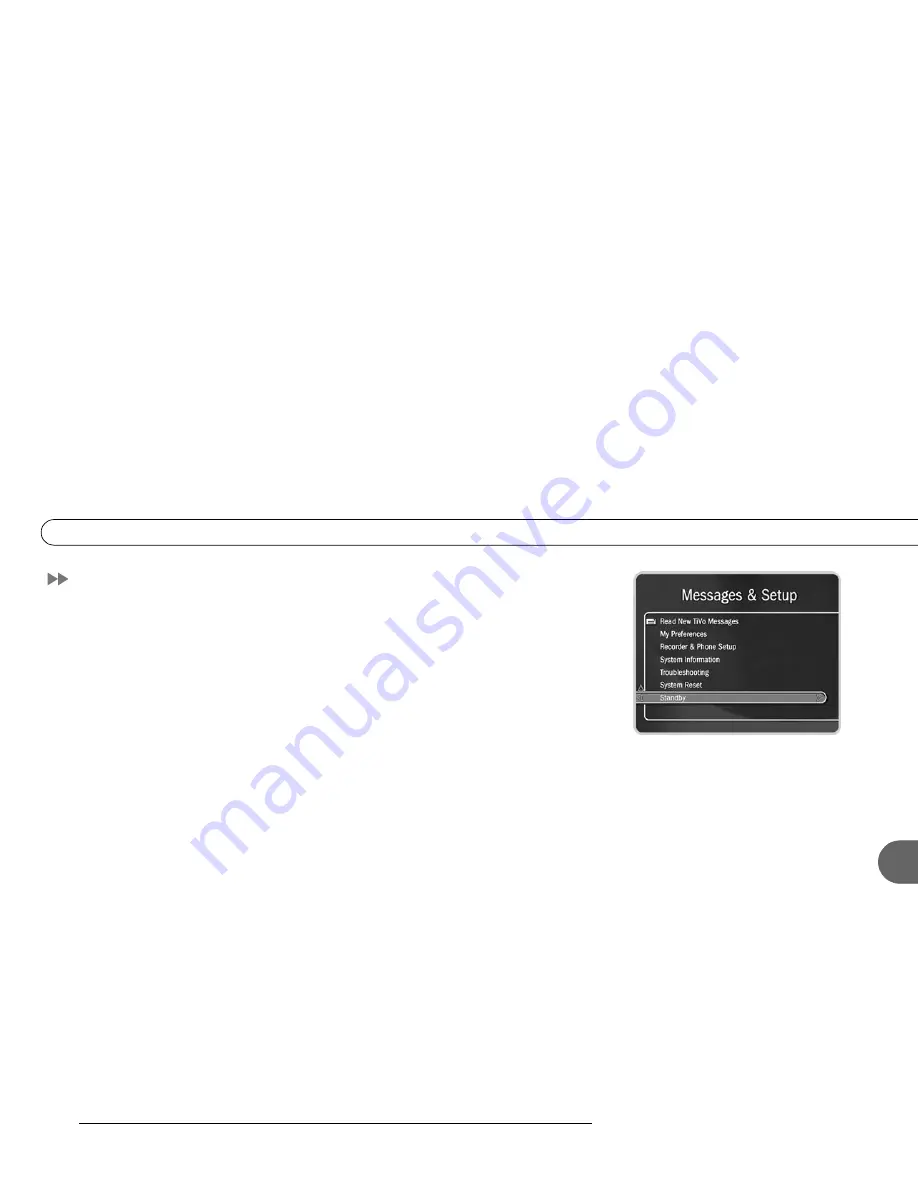
69
5
S t a n d b y
Standby
You can put your recorder in Standby mode by selecting Standby in Messages & Setup.
To return to normal mode from Standby, press either the TiVo button the or LIVE TV
button. (On some remotes, there is a POWER or a STANDBY button that puts the
recorder in Standby mode and takes it back out.)
In Standby mode:
•
Your TV shows a black screen and the lights on the front of the recorder go out.
•
Programs that are being recorded or are scheduled to record will still be recorded. (If a
program is being recorded, the red light will turn on.)
•
The recorder will still make a daily phone call. (If the recorder is making a phone call,
the yellow light will turn on.)
•
If you temporarily disabled Parental Controls, Standby mode re-enables them. (See
page 53 for more on Parental Controls.)
•
The recorder will continue to save a portion of live TV—up to 30 minutes of
programming.
•
If live TV was paused when Standby was selected, the recorder will remain paused for
up to 30 minutes.
•
If the TiVo Live Guide was set to display a category filter, filtering will be turned off.
Summary of Contents for Series1
Page 1: ...Viewer s Guide How to activate and use your TiVo Service...
Page 2: ...Welcome to TiVo 20GVGFRONTmatter fm Page i Monday November 18 2002 12 23 PM...
Page 8: ...1 CHAPTER Guided Setup Basic Steps 2 Activating the TiVo Service 8...
Page 57: ...50 C h a p t e r 4 P i c k P r o g r a m s t o R e c o r d...
Page 77: ...70 C h a p t e r 5 M e s s a g e s a n d S e t u p...
Page 78: ...6 CHAPTER Troubleshooting Customer Support 72 Troubleshooting 73...
Page 102: ...Index...
















































