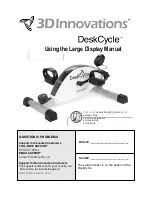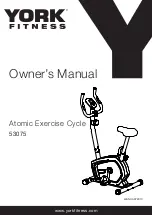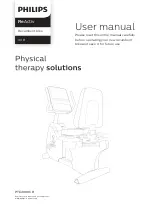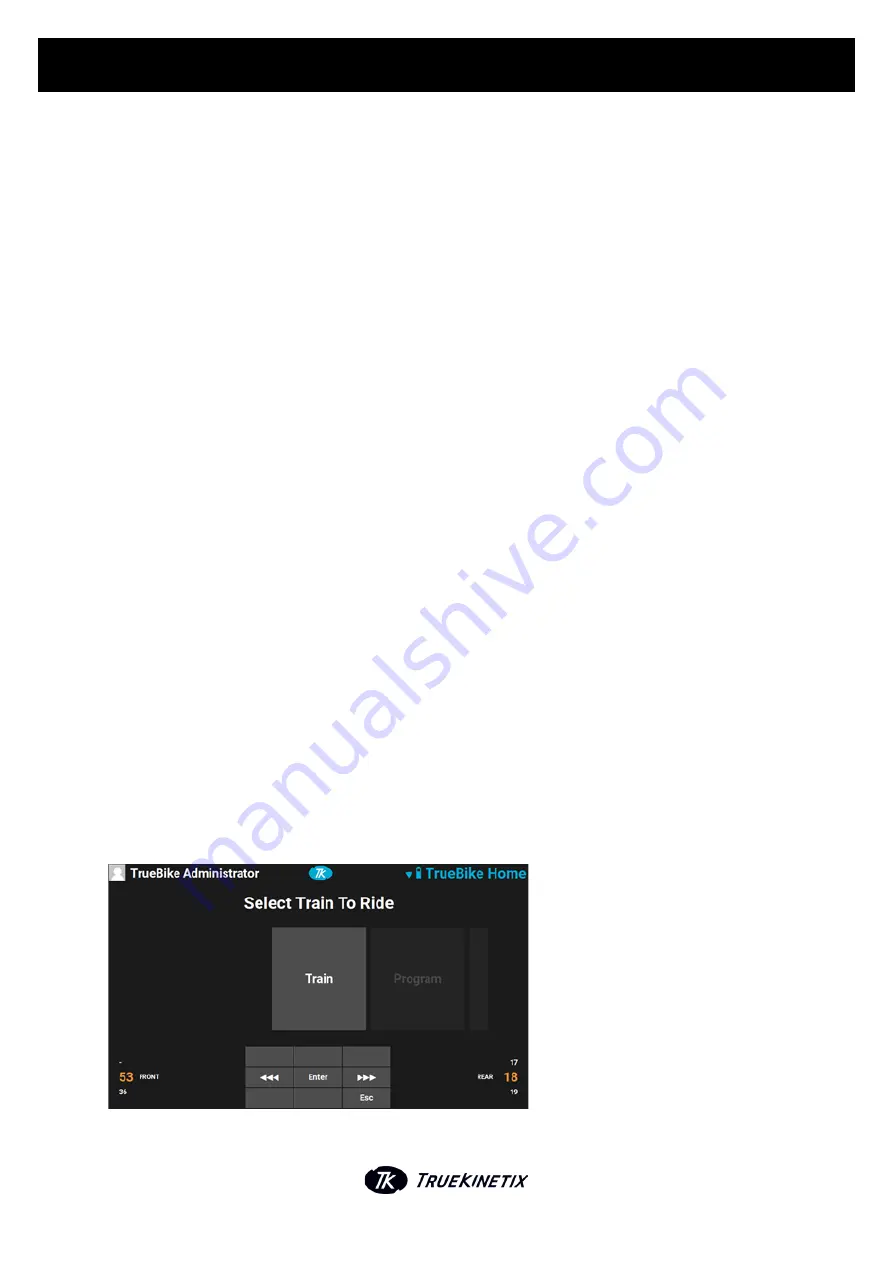
3.1. CONNECT TO YOUR WIFI
Before you can sign in on your TrueBike with your own account, you need to be connected to your WIFI
network. Use the keypad to navigate to the ‘System Settings’ and press enter. Fill in the pin to enter
‘System Settings’ and use the arrows to go to 'Select Network'. Press the ' > ' arrow and the TrueBike will
start scanning and searching for available networks (this may take a few seconds). Select your WIFI
network from the list shown and press ‘Enter’. Fill in the WIFI password for this network by using the up
and down arrows on the keypad and press 'Done'. If you want to add an extra field, press the ' > ' arrow. If
you want to delete a field, use the down arrow to go back to the beginning (one field before the 'a'). If
your password is not correct or there is no WIFI, a cross will be shown in front of the connection-icon at
the top of the screen. When the system is still searching for a connection, a question mark will be
shown.
Important: To connect to a WIFI network, your WIFI network needs to be visible. If your WIFI network is
hidden, the TrueBike won't be able to connect to it.
4. TRUEBIKE MENU
The Home Menu contains these options:
4.1 Train
4.2 Program
4.3 History
4.4 Settings
4.5 System
After creating your user profile, you will be directed to the ‘Select Train to Ride’ screen. If you want to
start a training session, select 'Train', then ‘Enter’, and go to the 'Training' screen.
U S E R M A N U A L | E N
5