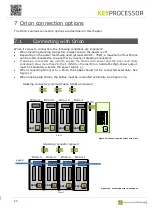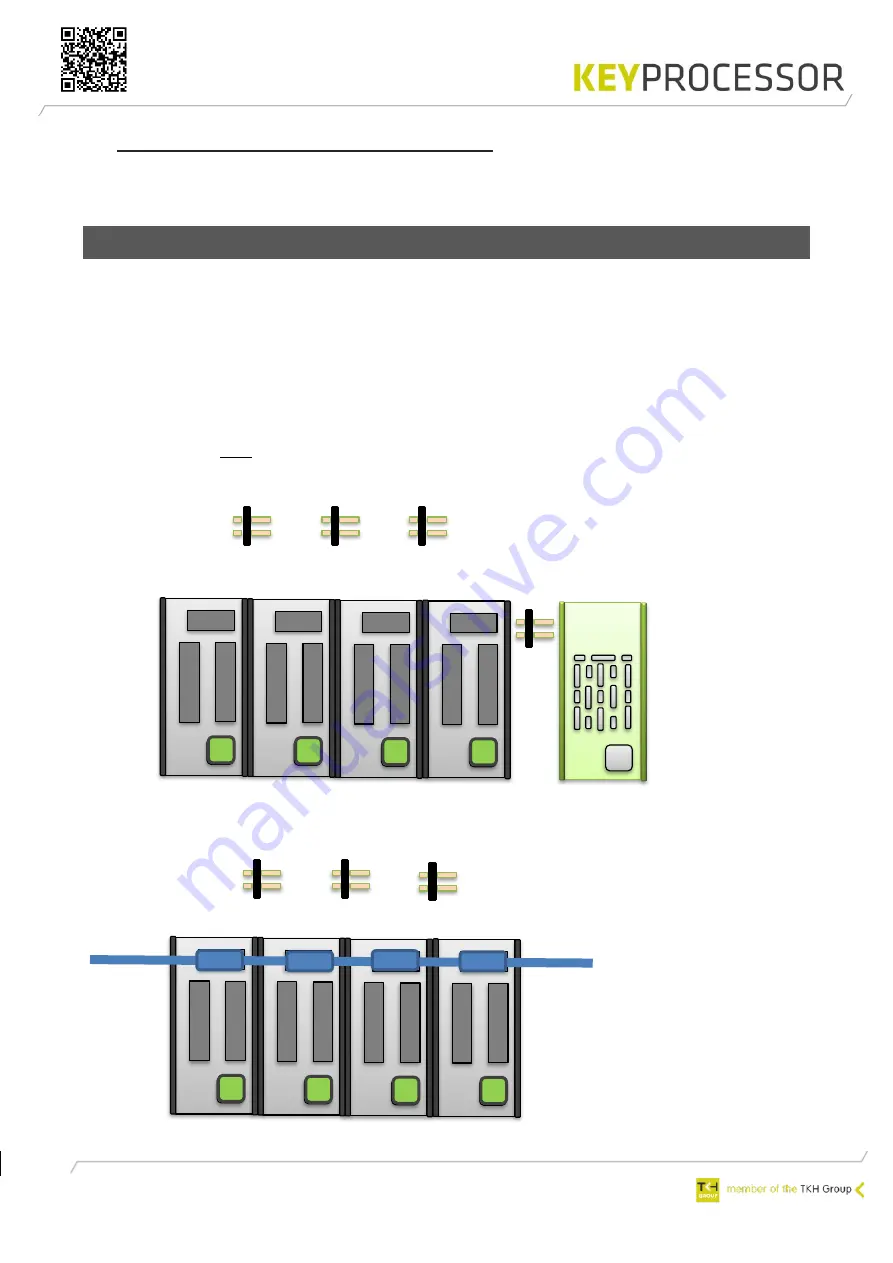
23
7
Orion connection options
The Orion’s various connection options are described in this chapter.
7.1
Connecting with Orion
When it comes to connection, the following conditions are important:
•
When inserting stacking connectors, always ensure the power is off.
•
Depending on the power feed being used (at least 24VDC
–
75W), a maximum of four Orions
can be interconnected to one another by means of stacking connectors.
•
If stacking connectors are used to supply the Orions with power and the door controllers
collectively draw more than 2A, the C (GND) on the last Orion,
beside the High-Power output,
must be separately wired to the power supply (-).
•
When connecting Orion(s) to a Pluto, the kpBus should not be connected externally. See
figure 13.
•
When linking only Orions, the kpBus must be connected externally. See figure 13a.
Figure 13: Connecting with Orions with Pluto
Front
PRT2
Orion-4 Orion-3 Orion-2 Orion-1
L
PRT2
L
PRT2
L
PRT2
L
Stacking connector (communication (USB) and power)
N
Pluto
Front
PRT2
Orion-4 Orion-3 Orion-2 Orion-1
L
PRT2
L
PRT2
L
PRT2
L
Stacking connector (power)
A B C
A B C
A B C
A B C
kpBUS
X X X X
Figuur 14a: Connecting with Orions kpBus
Summary of Contents for KEYPROCESSOR Orion
Page 1: ...1 Pluto Orion Doc no 01052018 Modular controller line Installation instructions ...
Page 4: ...4 ...
Page 58: ...58 14 2 72000206 Pluto Orion with Sirius RS485 and IO ...
Page 59: ...59 14 3 72000202 Pluto Orion with Sirius clock data Wiegand and I O ...
Page 60: ...60 14 4 72000207 Pluto Orion with IO Sirius Clock data Wiegand and Orbits ...
Page 61: ...61 14 5 72000304 Pluto with power supply and USB RS232 converter ...
Page 62: ...62 14 6 72000203 Pluto Orion with kpBus ...
Page 63: ...63 14 7 72000204 Orion with kpSensor bus ...
Page 64: ...64 14 8 72000602 Pluto Orion stacked with 8x RS485 Sirius i readers ...
Page 65: ...65 14 9 72000602 Pluto Orion with clock data or Wiegand readers ...
Page 66: ...66 14 10 72000602 Pluto Orion with RS485 readers kpBus combi ...