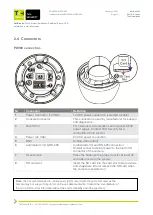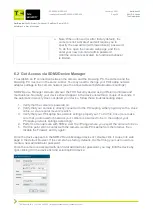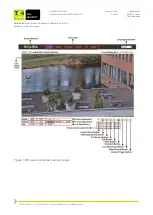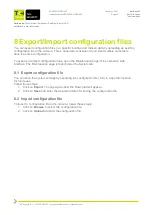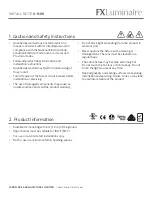Our Brands:
FlinQ | iProtect | Park Assist | ParkEyes | Siqura | VDG
Installations in over 80 countries
TKH Security B.V. | +31 182 592 333 | info.nl@tkhsecurity.com | tkhsecurity.com
Meridiaan 32
2801 DA, Gouda
The Netherlands
PD900/PD910/PD920
January 4, 2021
Installation ManualPD900/PD910/PD920
Page 26
Note: When unboxed (or after factory default), the
camera is not ‘activated’ and will require you to
specify the new admin (with lowercase A) password.
To do this, open the camera web page, and then
enter your new non-trivial admin password.
Until the camera is activated, its functional behavior
is limited.
6.2 Get Access via SDM2 Device Manager
To establish an IP connection between the camera and the browsing PC, the camera and the
browsing PC must be on the same subnet. You may need to change your PC/Laptop network
adapter settings to the camera network (see the above table with default network settings).
SDM2 Device Manager will auto discover the TKH Security device using different protocols and
mechanisms. Normally, your device should appear in the device list within a couple of seconds. If
the automatic discovery does not detect your device, follow these troubleshooting steps:
1. Verify that the camera is powered on.
2. Verify that your camera is directly connected to the PC/Laptop, either physically with a cross
cable, or via a regular (Level 2) switch.
3. Verify that your PC/Laptop has network settings properly set. To do this, once more make
sure that you know which network your camera is assumed to be in, then adjust your
PC/Laptop network settings accordingly.
4. Perform a manual scan with SDM2, over the IP range where you expect the camera to be in.
5. If at this point still no contact with the camera, isolate PC/Laptop from the Internet, then
disable the Firewall, and try again.
Once the device appears in the SDM2 Device Manager device list, double click it to open its web
page in the default browser. If the camera has factory defaults, the first thing you must now do is
create a new administrator password.
Once the camera is activated with non-trivial administrator password, you may Edit the device by
right-clicking it in the device list and selecting Edit device: