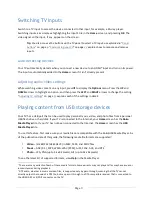Page 12
To adjust the settings on the
Options
menu, press the
UP
or
DOWN
arrow to highlight a setting, and
then press the
LEFT
or
RIGHT
arrow to change the setting. You’ll notice the changes you make right
away in picture appearance or audio quality.
Tip
:
When you highlight a setting, the header text explains the effect of its current value. When
you begin to adjust a setting, the other options are hidden so you can see more of the screen.
Even though the other settings are hidden, you can move the highlight up or down to adjust the
other settings.
Options menu settings
•
TV brightness
– Affects the overall brightness of the picture.
This setting applies across the
entire TV; that is, to all TV inputs and is identical to the
TV brightness
setting under
Settings >
TV
picture settings
.
•
Picture mode
– Provides picture presets for various viewing preferences.
This setting applies to
the currently-selected input only.
•
Picture size
– Adjusts the aspect ratio of the picture, enabling you to view a picture in its original
format, or zoom or stretch it to fill the screen. The
Auto
setting has been found to produce the
best picture in most cases.
•
Audio effect
– Adjusts the sound quality output from the TV speakers.
This setting applies across
the entire TV; that is, to all TV inputs.
It does not affect the sound quality for headphones,
HDMI
(ARC)
, or
SPDIF
(TOSLINK) connectors.
•
Sleep timer
– Sets a timer that turns off the TV after the specific amount of time.
This setting
remains in effect even if you stop watching the current input.
•
Closed captioning
– Controls when you see captions.
This setting is only offered for Antenna TV,
the AV input, and streaming videos. Any set value remains in effect across only these inputs.
o
Antenna TV
– Turn captions on or off, or set them to appear only when the TV sound is
muted.
o
AV input
– Turn captions on or off, or set them to appear only when the TV sound is
muted.