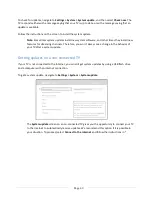Page 42
remember your PIN, or if you didn’t create a Channel Store +PIN and want to add one, you can easily
make these changes.
1.
On a computer, tablet, or smartphone, use your web browser to go to
https://my.roku.com
.
2.
Enter your email address and password to sign in. After signing in, the
My Account
page
appears.
3.
Under
PIN Preference
, click
Update
to open the
Choose Your PIN Preferences
page.
4.
Skip this step if you just want to change your PIN. Otherwise, choose the option your prefer
from among those listed:
•
Require a PIN to make purchases or to add any item from the Channel Store.
•
Require a PIN to make purchases.
•
Do not require a PIN to make purchases.
5.
If you choose either of the first two options, enter your PIN twice in the appropriate boxes.
6.
Click
Save Changes
to save your changes and return to the
My Account
page. Note that your
current setting is described under
PIN Preference
.
Getting system updates
If your TV is connected to the Internet and linked with a Roku account, it will automatically get updates
from time to time. You don’t need to do anything. But if you are aware that an update is available and
you don’t want to wait until the TV updates itself, you can manually check for updates.
If your TV is not connected to the Internet, you can still get updates by using a USB flash drive.
You can download an updated User Guide that matches your Roku TV software version from the TCL
web site at:
http://www.tclusa.com/support
To determine your current Roku TV software version, go to
Settings > System > About
, and then press
OK
or navigate to the right.
Checking for updates on a connected TV
If you’re one of those people who has to have the latest, most up-to-date features the moment they are
available, you can check for updates as often as you want.