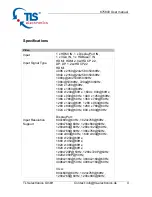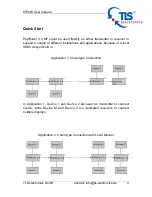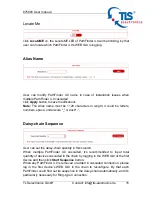875800 User manual
TLS electronics GmbH Contact: info@tls-electronics.de 2
Introduction
Pathfinder 4.0 MF is a 100m 4K Daisy-chain Presenter with HDBaseT in and
HDBaseT out, and utilizes HDBaseT technology as daisy-chain medium to
cascade multiple A/V sources, displays or any devices with HDBaseT
connection together in a chain to set up an A/V distribution system. The system
is cascadable up to 64 devices.
Pathfinder 4.0 supports three video inputs including HDMI, Display Port and
VGA plus 3.5mm audio in, with HDBaseT input and HDBaseT output for
cascading. A local HDMI out with audio de-embedder is provided in the rear side
to connect local monitor or zone displays. It has a 2-Port Ethernet Switch built-in,
so that Ethernet could pass through over HDBaseT for LAN control, or to feed
LAN access to sources or displays. RS232 port is used to pass through RS232
commands or control display device. USB charger is also provided to charge
mobile devices. It offers Select button and Contact Closure to switch sources,
and rotary switch for EDID management.
Pathfinder 4.0 offers a future-ready Ultra HD A/V switching and distribution
solution, and cutting-edge HDMI 2.0 and HDCP 2.2 compatibility. With
user-friendly WEB GUI and Telnet API to configure advanced functionality
including CEC controller, RS232 controller and Daisy-chain Grouping, it is
perfectly suitable for collaboration or presentation in conference and education
application.
Pathfinder also offers a power socket for 230V/10A to work with a laptop.
Special regional power sockets are available.