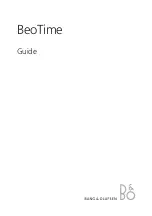Table of Contents
1 Introduction..........................................................................................................................................................1
2 Installation............................................................................................................................................................1
2.1 PoE Connection............................................................................................................................................1
2.2 Network........................................................................................................................................................1
2.3 Mounting......................................................................................................................................................1
2.3.1 Surface Mounting to Drywall...............................................................................................................1
2.3.2 Rack Mounting.....................................................................................................................................1
2.3.3 Dual Clock Mount Bracket...................................................................................................................2
3 Configuration.......................................................................................................................................................3
3.1 Web Page – Default password is “tmachine”...............................................................................................3
3.2 Network........................................................................................................................................................4
3.2.1 IPv4 and IPv6.......................................................................................................................................4
3.2.2 DNS......................................................................................................................................................4
3.2.3 Mask HTTP Access on Subnet.............................................................................................................4
3.2.4 Mask NTP Access on Subnet................................................................................................................4
3.3 Time Synchronization..................................................................................................................................5
3.3.1 SNTP Servers.......................................................................................................................................5
3.3.2 Time Zone.............................................................................................................................................5
3.3.3 Custom Time Zone...............................................................................................................................5
3.3.4 SNTP Resync Period............................................................................................................................5
3.3.5 Twelve Hour Time................................................................................................................................5
3.3.6 24-Hour Mode Leading Zero................................................................................................................6
3.4 Daylight Savings..........................................................................................................................................6
3.4.1 Daylight Savings (DST Options)..........................................................................................................6
3.4.2 Fixed Day.............................................................................................................................................6
3.4.3 Start/Stop Date......................................................................................................................................6
3.4.4 Hour Bias..............................................................................................................................................6
3.5 Clock Type and Date Mode..........................................................................................................................7
3.5.1 Use Calendar........................................................................................................................................7
3.5.2 Date Mode............................................................................................................................................7
3.5.3 Time......................................................................................................................................................7
3.5.4 Date.......................................................................................................................................................7
3.5.5 Date Offset............................................................................................................................................8
3.6 Count Up Timer............................................................................................................................................8
3.6.1 Use Count Up Timer.............................................................................................................................8
3.6.2 Display Mode.......................................................................................................................................8
3.6.3 Start/Pause/Reset Buttons.....................................................................................................................8
3.7 Count Down Timer.......................................................................................................................................8
3.7.1 Use Count Down Timer........................................................................................................................8
3.7.2 Display Mode.......................................................................................................................................8
3.7.3 Hours....................................................................................................................................................8
3.7.4 Minutes.................................................................................................................................................8
3.7.5 Seconds.................................................................................................................................................8
3.7.6 Tenths of Seconds.................................................................................................................................9
3.7.7 Activate Alarm Relay...........................................................................................................................9
3.7.8 Alarm Relay Duration...........................................................................................................................9
3.7.9 Start/Pause/Reset Buttons.....................................................................................................................9
3.8 Other.............................................................................................................................................................9
3.8.1 Unit Name............................................................................................................................................9