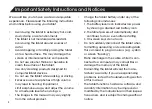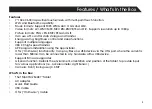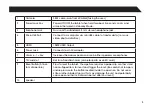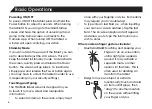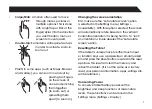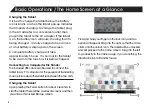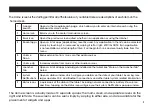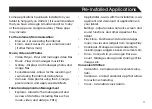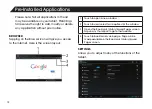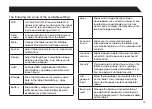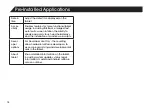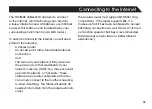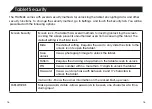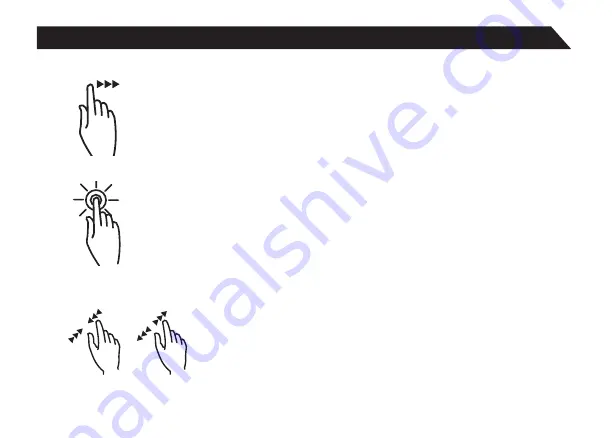
7
•
Swipe/Slide:
A motion often used to move
through menus, pictures or
multiple options. This is done
with a light tap or flick of the
finger/stylus into the direction
you want the item, menu or
screen to move toward.
•
Double-Tap:
Some items will require two taps
in order to activate, zoom-in,
zoom-out.
•
Pinch:
In some apps (such as Maps, Browser,
and Gallery), you can zoom in and out by
placing two fingers
on the screen at
once, and pinching
them together
(to zoom out) or
spreading them
apart (to zoom in.)
Changing the screen orientation
First, make sure the “Auto-rotate screen” option
is selected in the Settings menu (Settings >
Accessibility). With this option selected, the screen
will automatically rotate based on the vertical/
horizontal orientation it is being held in. To “lock”
an orientation, simple deselect the “Auto-rotate
screen” option.
Resetting the Tablet
If the tablet is unresponsive to either touch input
or function keys, use a paperclip or similarly-sized
pin and press the Reset button located in the reset
aperture. This reset will clear the memory and
reboot the tablet. (It is not the same as a factory
reset; your personal information, apps, settings etc.
will be retained.)
Conserving Power
To conserve tablet battery power, set the
brightness and sleep functions at reasonable
levels. These functions can be found in the
Settings menu (Settings > Display).