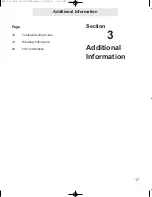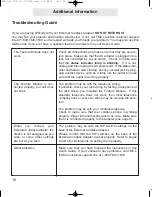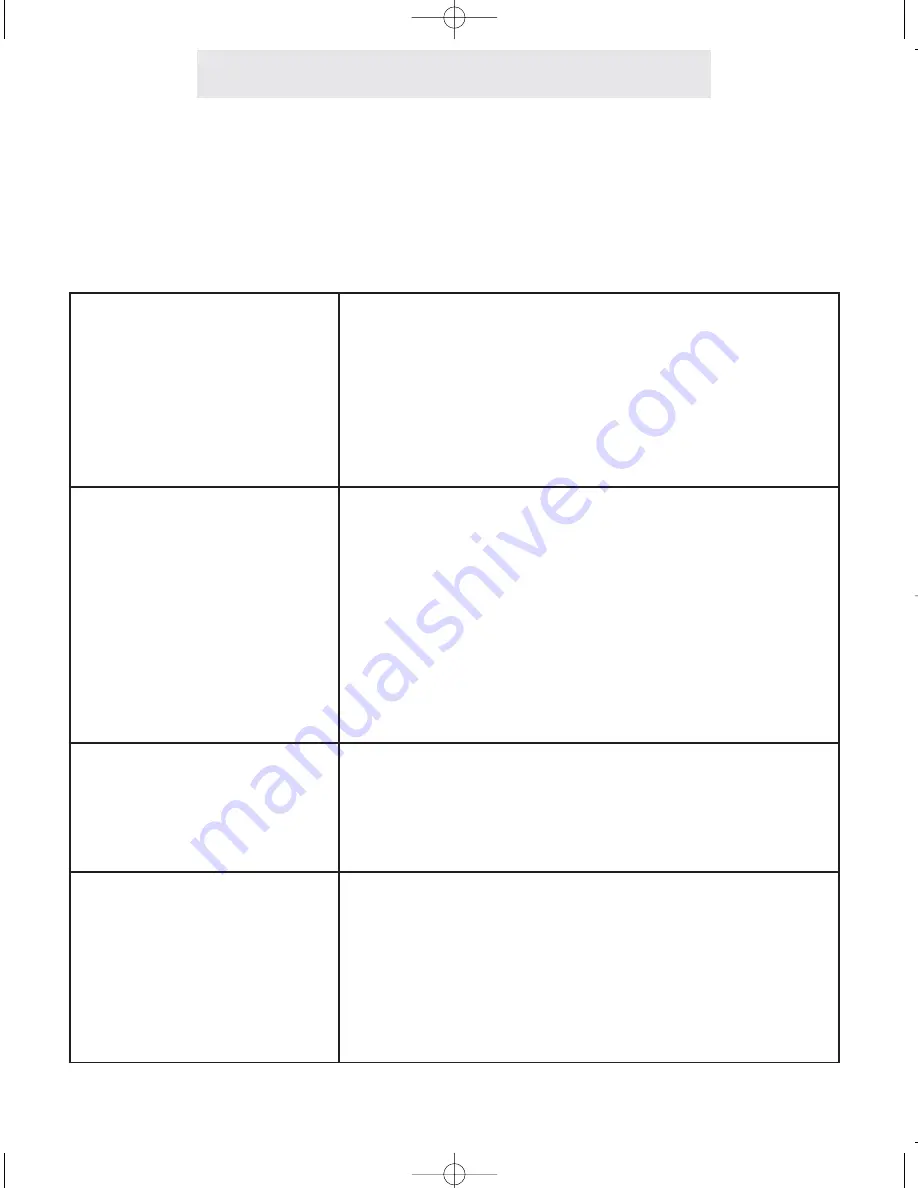
Additional Information
Troubleshooting Guide
If you are having difficulty with your External Cordless Adapter,
DO NOT RETURN IT!
You may find your problem and solution listed below. If not, call TMC’s toll-free customer support
line at 1-800-TMC-1638, and an expert will walk you through your problem. You may also use this
toll-free line if you ever have a question that is not answered in your User’s Guide.
The Feature Module does not
work.
The Feature Module is con-
nected properly, but still does
not work.
When you connect your
External Cordless Adapter, the
station is not assigned as you
wish, or some other settings
are not as you wish.
Other problems.
Check all connections and make sure that they are secure-
ly in place. Make sure that the AC adapter is plugged into a
jack not controlled by a wall switch. Check to make sure
that the
status indicator lamp is blinking
. If it is not,
unplug and then replug the AC power cord. If the status indi-
cator still fails to start blinking, check your wall jack by plug-
ging another device such as a lamp into the outlet to make
sure that the outlet is working properly.
The problem may be with the telephone wiring:
If possible, check your jack wiring by testing a telephone at
the jack where you installed the Feature Module. If this
standard telephone does not work, then local telephone
company lines or your own wiring may be causing the prob-
lem.
The problem may be with your cordless telephone:
Check to make sure that your cordless phone is working
properly. Plug it into another line jack to be sure. Make sure
that it is connected properly to the Adapter (see page 3).
The problem may be with the DIP Switch settings on the
back of the External Cordless Adapter:
Please confirm that the DIP switches on the back of the
External Cordless Adapter are set properly. Refer to pages
4 and 5 for instructions on setting them properly.
Make sure that you have followed the instructions in this
User’s Guide. If you continue to have problems, call TMC’s
toll-free customer support line at 1-800-TMC-1638.
18
ECA for PDF v13 070903.qxd 7/9/2003 3:30 PM Page 25