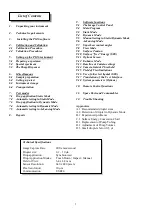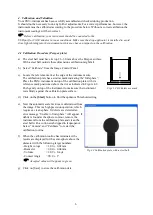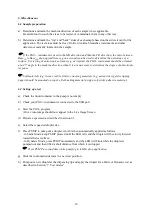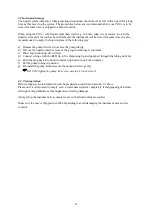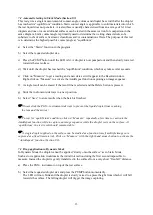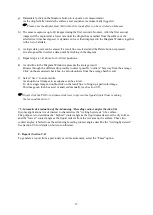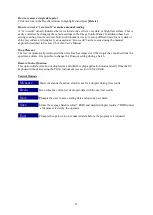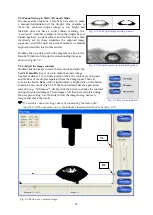10
6 Miscellaneous
6.1
Sample preparation
a)
Determine and mark the machine direction of each sample where applicable.
Be careful not to touch the areas to be tested, or contaminate them in any other way.
b)
Determine and mark the “top” and “back” sides of each sample based on the side relevant for the
application. The test areas must be free of folds, wrinkles, blemishes, watermarks and other
defects not normally inherent in the sample.
If the PGX+ instrument is used in the MD direction and then the CD direction, the ratio between
Base
CD
to Base
MD
at an agreed time (e.g one second) can be used to determine the anisotropy of a
surface. For testing of anisotropic surfaces (e.g. newsprint) the PGX+ instrument should be oriented
at a 45° angle to the machine direction when it is not necessary to determine the degree of anisotropic
response.
Soft materials (e.g. tissues, textile, film) or warping materials (e.g. newsprint, cigarette tipping
paper) should be mounted on top of a flat backing material using a soft-sticky adhesive material.
6.2
Setting up a test
a)
Check the liquid container in the pump is not empty
b)
Check your
PGX+
instrument is connected to the USB port
c)
Start the
PGX+
program
A live video image should now appear in the Live Image Screen
d)
Prepare a specimen as described in section 6.1
e)
Select the requested droplet size.
f)
Press PUMP to pump out a droplet, which is then automatically applied as follows:
- in Static Mode, keep PUMP pressed until the LED is lit and the droplet will be slowly lowered
towards the test surface;
- in Dynamic Mode, press PUMP momentarily and the LED will blink while the droplet is
pumped out and then lifted a short distance from which it is dropped.
Press PUMP a second time while pumping to inhibit drop application
g)
Slide the instrument sideways to a new test position.
h)
Pump out a new droplet at the dispensing tip and apply the droplet for a Static or Dynamic test as
described in Section “7. Test modes”.